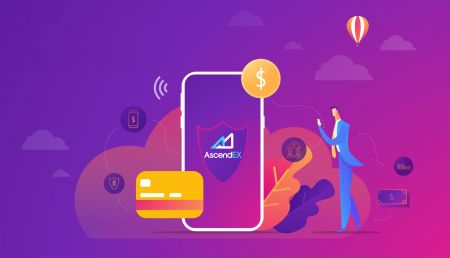How to Deposit and Trade Crypto at AscendEX
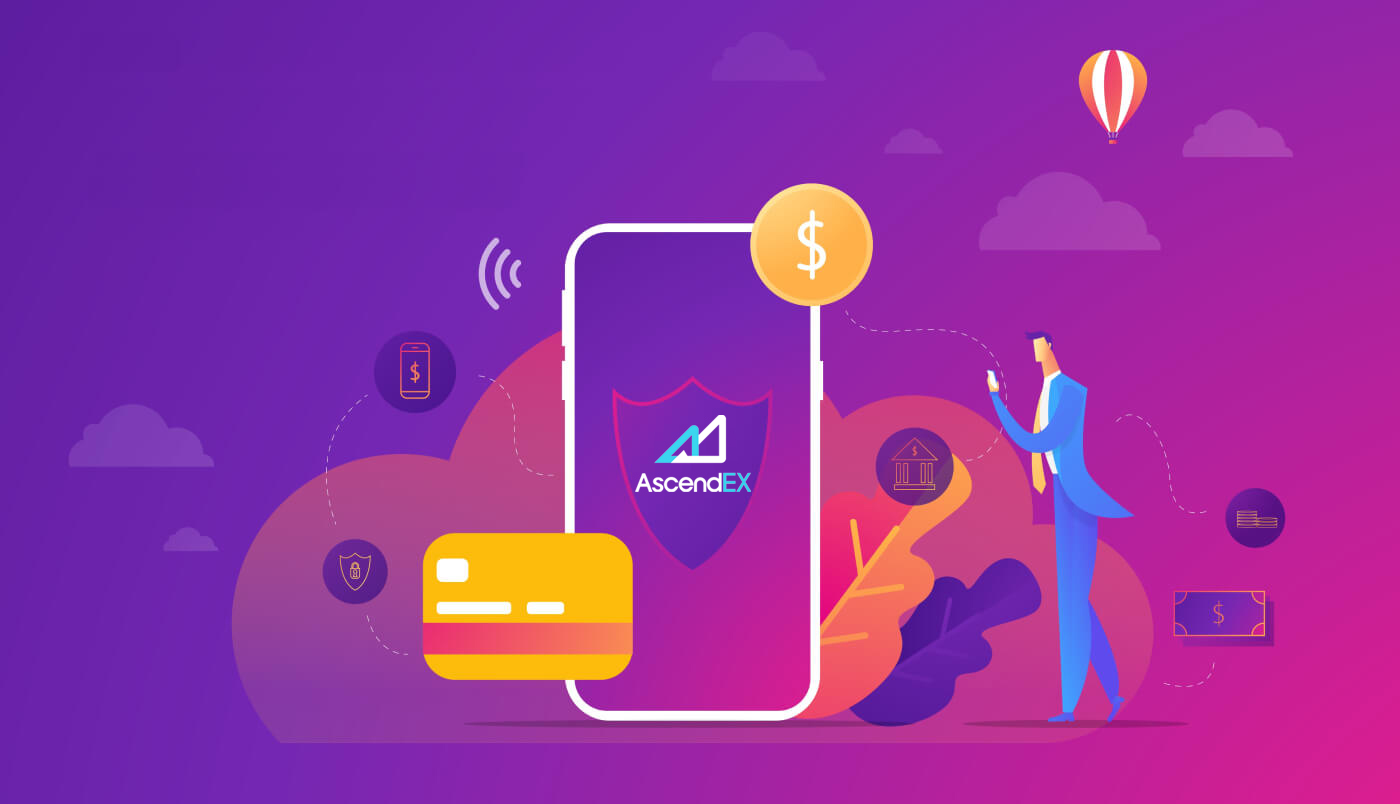
How to Deposit at AscendEX
How to Deposit Crypto to AscendEX【PC】
You can deposit digital assets from external platforms or wallets to AscendEX via a deposit address on the platform. How to find the address?
1. Visit the AscendEX official website.

2. Click on [My Asset] - [Cash Account]

3. Click on [Deposit], and select the token you want to deposit. Take USDT as an example:
- Select USDT
- Select Public Chain Type (fees are different for different chain type)
- Click [Copy] to copy the deposit address and paste it into the withdrawal address field on the external platform or wallet. You can also scan the QR Code to deposit

Take deposit of XRP as an example. Select XRP, click on [Confirm] to proceed.

5. Copy both the Tag and Deposit Address and paste them into the withdrawal address field on the external platform or wallet.

6. Check the deposit under [Deposit History].

7. If you currently do not hold any digital assets, please visit ascendex.com on PC - [Fiat Payment] to purchase and start trading.

For further details, please refer to ascendex.com to Implement Credit/Debit Card Payment Solution.
How to Deposit Crypto on AscendEX 【APP】
You can deposit digital assets from external platforms or wallets to AscendEX via a deposit address on the platform. How to find the address?1. Open AscendEX App and click on [Balance].

2. Click on [Deposit]

3. Select the token you want to deposit. Take USDT as an example:
- Select USDT
- Select Public Chain Type (fees are different for different chain type)
- Click [COPY ADDRESS] to copy the deposit address and paste it into the withdrawal address field on the external platform or wallet. You can also scan the QR Code to deposit

Take a deposit of XRP as an example. Click on [Confirm] to proceed.

5. Copy both the Tag and Deposit Address and paste them into the withdrawal address field on the external platform or wallet.

6. Check the deposit under [History].

7. If you currently do not hold any digital assets, please visit ascendex.com on PC - [Fiat Payment] to purchase and start trading.
For further details, please refer to ascendex.com to Implement Credit/Debit Card Payment Solution.
How to Buy Crypto with BANXA for Fiat Payment
AscendEX has partnered with fiat payment service providers including BANXA, MoonPay, etc., facilitating users to buy BTC, ETH and more with over 60 fiat currencies in few clicks.
The following are the steps for using BANXA for fiat payment.
1. Log in to your AscendEX account on your PC and click [Buy Crypto] on the top left corner of the homepage.

2. On the crypto purchase page, select the digital assets you want to buy and a fiat currency for payment and enter the total value of the fiat currency. Select BANXA as the service provider and an available payment method. Confirm all the information of your order: crypto amount and total fiat currency value and then click [Continue].

3. Read and agree to the disclaimer, and then click [Confirm.]

The following steps need to be completed on BANXAs website in order to continue the process.
1.Enter your email and mobile number and click "Confirm".

2.Verify phone number by entering the code sent via SMS

3.First-time users are required to complete the identity verification.

4.After completing the identity verification, enter the card information to make the payment.

5.You can also check your payment status through order references on BANXA. Click the “Return to AscendEX” button to go back to the AscendEX website. Upon payment request approval, you will receive a confirmation email from BANXA. You will also receive a deposit notification email from AscendEX once your purchased asset is being deposited into your account upon the purchase completion.

How to Buy Crypto with Simplex for Fiat Payment
AscendEX has partnered with fiat payment service providers including Simplex, MoonPay, etc., facilitating users to buy BTC, ETH and more with over 60 fiat currencies in few clicks.
The following are the steps for using Simplex for fiat payment.
1. Log in to your AscendEX account on your PC and click [Buy Crypto] on the top left corner of the homepage.

2. On the crypto purchase page, select the digital assets you want to buy and a fiat currency for payment and enter the total value of the fiat currency. Select SIMPLEX as the service provider and an available payment method. Confirm all the information of your order: crypto amount and total fiat currency value and then click [Continue].

3. Read and agree to the disclaimer, and then click [Confirm].

The following steps need to be completed on Simplexs website in order to continue the process.
1.Enter the card information and personal information. Currently, Simplex accepts credit/debit cards issued by Visa and Mastercard.

2.Click [Verify] to verify your email.

First-time users are required to verify their phone number and email as the first step.

3.Verify phone number by entering the code sent via SMS.

4.Click the “CONTINUE” button to proceed.

5.Upload document (Passport/Driver’s License/Government Issued ID) to complete ID verification per Simplex requirement.

6.Upon submission, you will be notified by an email from Simplex that your payment is being processed. Click the “Return to AscendEX” button to go back to the AscendEX website.

7.Upon payment request approval, you will receive a confirmation email from Simplex. You will also receive a deposit notification email from AscendEX once your purchased asset is being deposited into your account upon the purchase completion.

How to Buy Crypto with mercuryo for Fiat Payment
AscendEX has partnered with fiat payment service providers including mercuryo, MoonPay, etc., facilitating users to buy BTC, ETH and more with over 60 fiat currencies in few clicks.
The following are the steps for using mercuryo for fiat payment.
1. Log in to your AscendEX account on your PC and click [Buy Crypto] on the top left corner of the homepage.

2. On the crypto purchase page, select the digital assets you want to buy and a fiat currency for payment and enter the total value of the fiat currency. Select MERCURYO as the service provider and an available payment method. Confirm all the information of your order: crypto amount and total fiat currency value and then click [Continue].

3. Read and agree to the disclaimer, and then click [Confirm.]

The following steps need to be completed on mercuryos website in order to continue the process.
1.You need to agree with the Terms of Service and click Buy.

2.Type your phone number and put in the verification code received on the phone to verify your phone number.

3.Input your email and click Send code. Then you need to insert the code received in your email to confirm it.

4.Insert personal info, — first name, last name and date of birth — as written in your identification document and click Send.

5.Fill in the card info — card number, expiry date, cardholder name with capital letters and click Buy.
Mercuryo accepts ONLY Visa and MasterCard: virtual, debit and credit cards. Mercuryo holds and immediately unholds 1 EUR to check if your bank card is valid.

6.Enter the code for security confirmation.

7.Pass KYC
You need to select your country and depending on the country of citizenship you need to send a picture and a selfie with one of the following types of government-issued identification documents:
A. Passport
B. National ID card (both sides)
C. Driving license

8.Transaction completed
As soon as the crypto - transaction is completed, you receive an email from mercuryo with all the details of the transaction, including the amount of fiat debited, the amount of crypto sent, Mercuryo ID of the transaction, top-up address. You will also receive a deposit notification email from AscendEX once your purchased asset is being deposited into your account upon the purchase completion.
How to Buy Crypto with MoonPay for Fiat Payment
AscendEX has partnered with fiat payment service providers including MoonPay, Simplex, etc., facilitating users to buy BTC, ETH and more with over 60 fiat currencies in few clicks.
The following are the steps for using MoonPay for fiat payment.
1. Log in to your AscendEX account on your PC and click [Buy Crypto] on the top left corner of the homepage.

2. On the crypto purchase page, select the digital assets you want to buy and a fiat currency for payment and enter the total value of the fiat currency. Select MOONPAY as the service provider and an available payment method. Confirm all the information of your order: crypto amount and total fiat currency value and then click [Continue].

3. Read and agree to the disclaimer, and then click [Confirm].

The following steps need to be completed on MoonPays website in order to continue the process.
1. Enter your wallet address.

2. Enter an email address to create a MoonPay account. Verify your email by entering the verification code you receive via email. Read and agree to MoonPay’s Terms of Use and Privacy Policy. Then click [Continue.]

3. Enter your basic details, such as your name, date of birth and nationality, etc. Then click [Continue].

4. Enter billing address(es) to process your payment.

5. Add a payment method.

6. Enter your card’s billing address(es), city, postal code, and country. Then click [Continue].

7. Enter your card details including the card number, the expiry date and the card security code. Then click [Continue].

8. Confirm your payment details, check MoonPay’s Terms of Use and click [Buy Now].

9. Check your orders info and status here.

10. Upon submission, you will be notified with an email from MoonPay that your payment is being processed. Upon payment request approval, you will receive a confirmation email from MoonPay. You will also receive a deposit notification email from AscendEX once your purchased asset is deposited into your account.

FAQ
What is a destination Tag/Memo/Message?
A Destination Tag/Memo/Message is an additional address feature built up of numbers necessary for identifying a transaction recipient beyond a wallet address.Here is why this is needed:
To facilitate the management, most trading platforms (like AscendEX) give one address for all crypto traders to deposit or withdraw all types of digital assets. Therefore, a Tag/Memo is used to determine what actual individual account a given transaction should be assigned and credited to.
To make it simple, the address users send one of these cryptocurrencies to can be equated to an apartment building address. The Tag/Memo identifies which specific apartment users live in, in the apartment building.
Note: If the deposit page requires the Tag/Memo/Message information, users must enter a Tag/Memo/Message when depositing on AscendEX to ensure that the deposit can be credited. Users need to follow the tag rules of the target address when withdrawing assets from AscendEX.
Which cryptocurrencies use Destination Tag technology?
The following cryptocurrencies available on AscendEX utilize destination tag technology:
|
Cryptocurrency |
Feature Name |
|
XRP |
Tag |
|
XEM |
Message |
|
EOS |
Memo |
|
BNB |
Memo |
|
ATOM |
Memo |
|
IOST |
Memo |
|
XLM |
Memo |
|
ABBC |
Memo |
|
ANKR |
Memo |
|
CHZ |
Memo |
|
RUNE |
Memo |
|
SWINGBY |
Memo |
When users deposit or withdraw those assets, they must provide a correct address along with a corresponding Tag/Memo/Message. A missed, incorrect or mismatched Tag/Memo/Message may lead to failed transactions and the assets cannot be retrieved.
What is the number of block confirmations?
Confirmation:After a transaction is broadcast to the Bitcoin network, it may be included in a block that is published to the network. When that happens, it is said that the transaction has been mined at a depth of one block. With each subsequent block that is found, the number of blocks deep is increased by one. To be secure against double spending, a transaction should not be considered as confirmed until it is a certain number of blocks deep.
Number of Confirmations:
The classic bitcoin client will show a transaction as "n/unconfirmed" until the transaction is 6 blocks deep. Merchants and exchanges who accept Bitcoins as payment can and should set their threshold as to how many blocks are required until funds are considered confirmed. Most trading platforms that bear the risk from double spending require 6 or more blocks.
How to Deal with Deposit That Has Not Been Credited
Assets being deposited on AscendEX go through the following three steps:
1. Users need to initiate a withdrawal request on the trading platform from which they want to transfer their assets. The withdrawal will be verified on the trading platform.
2. Then, the transaction will be confirmed on the blockchain. Users can check the confirmation process on a blockchain browser for their specific token using their transaction ID.
3. A deposit confirmed on the blockchain and credited to an AscendEX account will be considered a complete deposit.
Note: Network congestion can extend the transaction process.
If a deposit has been made but not yet credited to your AscendEX account, you can take the following steps to check the transaction’s status:
1. Get your Transaction ID (TXID) from the platform which you withdrew the assets from or ask the platform for the TXID if you cannot find it. A TXID confirms that the platform has completed the withdrawal and the assets have been transferred to the blockchain.
2. Check the block confirmation status with the TXID by using the appropriate blockchain browser. If the number of block confirmations is lower than AscendEXs requirement, please be patient. Your deposit will be credited when the number of confirmations meets the requirement.
3. If the number of block confirmations meets the AscendEX requirement but the deposit is still not credited to your AscendEX account, please email customer support at ([email protected]) and provide the following information: your AscendEX account, token name, deposit amount, and Transaction ID (TXID).
Please note,
1. If the TXID is not generated, check the withdrawal process with the withdrawal platform.
2. The transaction will take more time when there is network congestion. If the block confirmation is still processing or the number of block confirmations is lower than AscendEXs requirement, please be patient.
3. Please confirm the transaction information, especially the deposit address you copied from AscendEX while transferring assets to avoid unnecessary asset loss. Always keep in mind that transactions on the blockchain are irreversible.
Useful Links:
Users can check their block confirmation status with the TXID by using the following blockchain browsers:
1. BTC Blockchain Browser: https://btc.com/
2. ETH and ERC 20 Tokens Blockchain Browser: https://etherscan.io/
3. LTC Blockchain Browser: https://chainz.cryptoid.info/ltc/
4. ETC Blockchain Browser: http://gastracker.io/
5. BCH Blockchain Browser: https://bch.btc.com/
6. XRP Blockchain Browser: https://bithomp.com/explorer/
7. DOT Blockchain Browser: https://polkascan.io/polkadot
8. TRX Blockchain Browser: https://tronscan.org/#/
9. EOS Blockchain Browser: https://eosflare.io/
10. DASH Blockchain Browser: https://chainz.cryptoid.info/dash/
Deposited Wrong Coins or Missing Memo/Tag
If you sent the wrong coins or missing memo/tag to your AscendEX coin address:1.AscendEX generally does not offer a token/coin recovery service.
2.If you have suffered a significant loss as a result of incorrectly deposited tokens/coins, AscendEX may, solely at our discretion, assist you in recovering your tokens/coins. This process is extremely complicated and may result in significant cost, time and risk.
3.If you wish to request that AscendEX recover your coins, You need to send a email from you registered email to [email protected], with the issue explain、TXID(Critical)、 your passport、hand-held passport. AscendEX team will judge whether or not retrieve wrong coins.
4.If it was possible to recover your coins, we may need to install or upgrade the wallet software, export/ import private keys etc. These operations can only be conducted by authorized staff under carefully security audit. Please be patient as it may take over 1 month to retrieve wrong coins.
Why can tokens be deposited and withdrawn over more than one network?
Why can tokens be deposited and withdrawn over more than one network?One type of asset can circulate over different chains; however, it cannot transfer between those chains. Take Tether (USDT) for example. USDT can circulate over the following networks: Omni, ERC20, and TRC20. But USDT cannot transfer between those networks, for example, USDT on the ERC20 chain cannot be transferred to the TRC20 chain and vice versa. Please make sure you select the right network for deposits and withdrawals to avoid any potential settlement issues.
What’s the difference between deposits and withdrawals over various networks?
The main differences are that the transaction fees and transaction speeds differ based on the individual network’s status.

Deposit to a Non-AscendEX address
AscendEX can NOT receive your crypto assets if they are deposited to a non-AscendEX addresses. We cannot help to retrieve those assets due to anonymous feature of transactions via blockchain.
Does a deposit or withdrawal require fees?
There are no fees for a deposit. However, users need to pay fees when withdrawing assets from AscendEX. The fees will reward miners or block nodes who confirm transactions. The fee of each transaction is subject to the real-time network status of different tokens. Please take note of the reminder on the withdrawal page.
Is there a deposit limit?
Yes, there is. For specific digital assets, AscendEX sets the minimum deposit amount.Users need to make sure the deposit amount is higher than the minimum requirement. Users will see a popup reminder if the amount is lower than the requirement. Please note, a deposit with an amount lower than the requirement will never be credited even the deposit order shows a complete status.
How to Trade Crypto at AscendEX
How to Start Cash Trading on AscendEX【PC】
1. First, visit ascendex.com, click on [Trading] –[Cash Trading] at the top left corner. Take [Standard] view as an example.
2. Click on [Standard] to enter the trading page. On the page, you can:
- Search and select a trading pair you want to trade on the left side
- Place buy/sell order and select an order type in the middle section
- View candlestick chart in the upper middle area; check order book, latest trades on the right side. Open order, order history and asset summary are available at the bottom of the page

3. Take limit/market order type as an example to see how to place an order:
- A limit order is an order to buy or sell at a specific price or better
- A market order is an order to buy or sell immediately at the best available price on the market
- Click on [Limit], enter a price and size
- Click on [Buy BTC] and wait for the order to be filled at the price you entered

5. After the buy order is filled, you can choose to place a limit order to sell:
- Enter a price and size
- Click on [Sell BTC] and wait for the order to be filled at the price you entered

6. If you want to place a market order to buy BTC:
- Click on [Market], and enter an order size
- Click on [Buy BTC] and the order will be filled immediately at the best available price on the market

7. If you want to place a market order to sell BTC:
- Click on [Market] and enter an order size
- Click on [Sell BTC] and the order will be filled immediately at the best available price on the market

8. Order details can be viewed at the bottom of the trading page.


Notes:
When the order is filled and you are worried that the market might move against your trade. you can always set a stop loss order to limit potential losses. For further details, please refer to How to Stop Loss in Cash Trading.
How to Start Cash Trading on AscendEX 【APP】
1. Open AscendEX App, visit [Homepage] and click on [Trade].
2. Click on [Cash] to visit cash trading page.

3. Search and select a trading pair, select an order type and then place a buy/sell order.


4. Take limit/market order as an example to see how to place an order:
B. A market order is an order to buy or sell immediately at the best available price on the market
5. Let’s say you want to place a limit order to buy BTC:
B. Enter an order price and size
C. Click on [Buy BTC] and wait for the order to be filled at the price you entered

6. After the buy order is filled, you can choose to place a limit order to sell:
B. Enter an order price and size
C. Click on [Sell BTC] and wait for the order to be filled at the price you entered

7. If you want to place a market order to buy BTC:
B. Click on [Buy BTC] and the order will be filled immediately at the best available price on the market

8. If you want to place a market order to sell BTC:
B. Click on [Sell BTC] and the order will be filled immediately at the best available price on the market

9. Order details can be viewed at the bottom of the trading page.

Notes:
When the order is filled and you are worried that the market might move against your trade, you can always set a stop loss order to limit potential losses. For further details, please refer to How to Stop Loss in Cash Trading [App].
How to Stop Loss in Cash Trading【PC】
1. A stop-loss order is a buy/sell order placed to limit potential losses when you are worried that the market might move against your trade.There are two types of stop-loss orders on AscendEX: stop limit and stop market.
2. For example, your limit buy order of BTC has been filled. If you are worried that the market might move against your trade, you can set a stop limit order to sell BTC.
B. Stop price should be lower than the previous buy price and current price; order price should be ≤ stop price
C. Click on [Sell BTC]. When the stop price is reached, the system will automatically place and fill the order per the pre-set order price and size

3. Assume your limit sell order of BTC has been filled. If you are worried that the market might move against your trade, you can set a stop limit order to buy BTC.
4. Click on [Stop Limit Order]:
A. Enter a stop price, an order price and a size
B. Stop price should be higher than the previous sell price and current price; order price should be ≥ stop price
C. Click on [Buy BTC]. When the stop price is reached, the system will automatically place and fill the order per the pre-set order price and size

5. Assume your market buy order of BTC has been filled. If you are worried that the market might move against your trade, then you can set a stop market order to sell BTC.
6. Click on [Stop Market Order]:
A. Enter a stop price and an order size
B. Stop price should be lower than the previous buy price and current price
C. Click on [Sell BTC]. When the stop price is reached, the system will automatically place and fill the order per the pre-set order size at market price

7. Assume your market sell order of BTC has been filled. If you are worried that the market might move against your trade, then you can set a stop market order to buy BTC.
8. Click on [Stop Market Order]:
B. Stop price should be higher than the previous sell price and current price
C. Click on [Buy BTC]. When the stop price is reached, the system will automatically place and fill the order per the pre-set order size at market price

Notes:
You have already set a stop loss order to mitigate the risk of potential losses. However, you want to buy/sell the token before the pre-set stop price is reached, you can always cancel the stop order and buy/sell directly.
How to Stop Loss in Cash Trading 【APP】
1. A stop-loss order is a buy/sell order placed to limit potential losses when you are worried that the prices may move against your trade.There are two types of stop-loss orders on AscendEX: stop limit and stop market.
2. For example, your limit buy order of BTC has been filled. If you are worried that the market might move against your trade, you can set a stop limit order to sell BTC.
B. Stop price should be lower than the previous buy price and current price; order price should be ≤ stop price
C. Click on [Sell BTC]. When the stop price is reached, the system will automatically place and fill the order per the pre-set order price and size

3. Assume your limit sell order of BTC has been filled. If you are worried that the market might move against your trade, you can set a stop limit order to buy BTC.
4. Select [Stop Limit Order]:
B. Stop price should be higher than the previous sell price and current price; order price should be ≥ stop price
C. Click on [Buy BTC]. When the stop price is reached, the system will automatically place and fill the order per the pre-set order price and size

5. Assume your market buy order of BTC has been filled. If you are worried that the market might move against your trade, then you can set a stop market order to sell BTC.
6. Select [Stop Market Order]:
B. Stop price should be lower than the previous buy price and current price
C. Click on [Sell BTC]. When the stop price is reached, the system will automatically place and fill the order per the pre-set order size at market price

7. Assume your market sell order of BTC has been filled. If you are worried that the market might move against your trade, then you can set a stop market order to buy BTC.
8. Select [Stop Market Order]:
B. Stop price should be higher than the previous sell price and current price
C. Click on [Buy BTC]. When the stop price is reached, the system will automatically place and fill the order per the pre-set order size at market price

Notes:
You have already set a stop loss order to mitigate the risk of potential losses. However, you want to buy/sell the token before the pre-set stop price is reached, you can always cancel the stop order and buy/sell directly.
How to Check for Order History and Other Transfer History【PC】
Check for Order History1. Take cash orders for example: Users should visit AscendEX’s official website on their PC. Click [Orders] on the homepage – [Cash Orders].

2. Under the Order History tab on the Cash Orders page, users can check for the following information: trading pairs, order status, order sides and date.

3. Users can check the margin/futures orders history on the same page.

Check for Other Transfer History
1. Click [Wallet] on the homepage on AscendEXs website – [Asset History].

2. Click the Other History tab on the Asset History page to check for the following information: tokens, transfer types and date.

How to Check for Order History and Other Transfer History【APP】
Check the Order HistoryTo check the cash/margin order history, users should take the following steps:
1. Open the AscendEX app and click [Trade] on the homepage.

2. Click [Cash] or [Margin] on the top of the trading page and then click [Order History] on the bottom right of the page.

3. On the Order History page, users can check for the following information: trading pair, order status and date. For margin orders, users can also check for the liquidation history here.

To check the order history for futures trades, users should take the following steps:
1. Click [Futures] on the homepage.

2. Click [Order History] on the bottom right of the trading page.

3. On the Order History page, users can check for the following information: trading pair, order status and date.

Check the Other Transfer History
1. Click [Wallet] on the homepage of the AscendEX app.

2. Click [Other History] on the Wallet page.

3. Users can check for the following information about other transfer history: tokens, transfer types and date.

FAQ
What is a Limit/Market Order
Limit OrderA limit order is an order to buy or sell at a specific price or better. It is entered with both order size and order price.
Market Order
A Market order is an order to buy or sell immediately at the best available price. It is entered with order size only.
The market order will be placed as limit order on the book with 10% price collar. That means the market order (whole or partial) will be executed if the real-time quote is within the 10% deviation from the market price when the order is placed. The unfilled portion of market order will be canceled.
Limit Price Restriction
1. Limit OrderFor a sell limit order, the order will be rejected if the limit price is higher than twice or lower than half of the best bid price.
For a buy limit order, the order will be rejected if the limit price is higher than twice or lower than
half of the best ask price.
For Example:
Assuming that the current best bid price of BTC is 20,000 USDT, for a sell limit order, the order price cannot be higher than 40,000 USDT or lower than 10,000 USDT. Otherwise, the order will be rejected.
2. Stop-Limit Order
A. For a buy stop limit order, the following requirements must be met:
a. Stop price ≥current market price
b. The limit price cannot be higher than twice or lower than half of the stop price.
Otherwise, the order will be rejected
B. For a sell stop limit order, the following requirements met be met:
a. Stop price ≤current market price
b. The limit price cannot be higher than twice or lower than half of the stop price.
Otherwise, the order will be rejected
Example 1:
Assuming that the current market price of BTC is 20,000 USD, for a buy stop-limit order, the stop price must be higher than 20,000 USDT. If the stop price is set to be 30,0000 USDT, then the limit price cannot be higher than 60,000 USDT or lower than 15,000 USDT.
Example 2:
Assuming that the current market price of BTC is 20,000 USDT, for a sell stop-limit order, the stop price must be lower than 20,000 USDT. If the stop price is set to be 10,0000 USDT, then the limit price cannot be higher than 20,000 USDT or lower than 5,000 USDT.
Note: Existing orders on the order books are not subject to the above restriction update and will not be canceled due to market price movement.
How to Get Fee Discounts
AscendEX has launched a new tiered VIP fee rebate structure. VIP tiers will have discounts set against base trading fees and are based on (i) trailing 30-day trade volume (across both asset classes) and (ii) trailing 30-day average unlock ASD holdings.
VIP tiers 0 through 7 will receive trading fee discounts based on trade volume OR ASD holdings. This structure will provide benefits of discounted rates across both high-volume traders that choose not to hold ASD, as well as ASD holders that might not trade enough to achieve favorable fee thresholds.
Top VIP tiers 8 through 10 will be eligible for the most favorable trading fee discounts and rebates based on trade volume AND ASD holdings. Top VIP tiers are therefore accessible only to clients that provide significant value-add to the AscendEX ecosystem as both high-volume traders AND ASD holders.
Note:
1. User’s trailing 30-day trade volume (in USDT) will be calculated every day at UTC 0:00 based on the daily average price of each trading pair in USDT.
2. User’s trailing 30-day average unlock ASD holdings will be calculated every day at UTC 0:00 based on the user’s average holding period.
3. Large Market Cap Assets: BTC, BNB, BCH, DASH, HT, ETH, ETC, EOS, LTC, TRX, XRP, OKB, NEO, ADA, LINK.
4. Altcoins: all other tokens/coins except Large Market Cap Assets.
5. Both Cash trading and Margin trading will be eligible for the new VIP fee rebate structure.
6. User’s unlock ASD holdings = Total Unlocked ASD in Cash Margin accounts.
Application Process: eligible users can send email to [email protected] with “request for VIP fee discount” as the subject line from their registered email on AscendEX. Also please attach screenshots of VIP levels and trading volume on other platforms.
Cash Trading
When it comes to digital assets, cash trading is one of the most basic types of trading and investment mechanism for any typical trader. We will walk through the basics of cash trading and review some of the key terms to know when engaging in cash trading.Cash trading involves purchasing an asset such as Bitcoin and holding it until its value increases or using it to buy other altcoins that traders believe may rise in value. In the Bitcoin spot market, traders buy and sell Bitcoin and their trades are settled instantly. In simple terms, it is the underlying market where bitcoins are exchanged.
Key Terms:
Trading pair: A trading pair consists of two assets where traders can exchange one asset for the other and vice versa. An example is the BTC/USD trading pair. The first asset listed is called the base currency, while the second asset is called the quote currency.
Order Book: An order book is where traders can view the current bids and offers that are available to buy or sell an asset. In the digital asset market, order books are updated constantly. This means that investors can execute a trade on an order book at any time.
Bid Price: The bid prices are orders that are looking to buy the base currency. When evaluating the BTC/USDtrading pair, since Bitcoin is the base currency, that means bid prices will be the offers to buy Bitcoin.
Ask Price: The asking prices are orders that are looking to sell the base currency. Therefore, when someone is trying to sell Bitcoin on the BTC/USD trading pair, the sell offers are referred to as asking prices.
Spread: The market spread is the gap between the highest bid offer and the lowest ask offer on the order book. The gap is essentially the difference between the price at which people are willing to sell an asset and the price that other people are willing to buy an asset.
Cash trading markets are relatively simple to engage with and trade on AscendEX. Users can get started HERE.