How to Deposit in AscendEX

How to Deposit Crypto to AscendEX【PC】
You can deposit digital assets from external platforms or wallets to AscendEX via a deposit address on the platform. How to find the address?
1. Visit the AscendEX official website.

2. Click on [My Asset] - [Cash Account]

3. Click on [Deposit], and select the token you want to deposit. Take USDT as an example:
- Select USDT
- Select Public Chain Type (fees are different for different chain type)
- Click [Copy] to copy the deposit address and paste it into the withdrawal address field on the external platform or wallet. You can also scan the QR Code to deposit

Take deposit of XRP as an example. Select XRP, click on [Confirm] to proceed.

5. Copy both the Tag and Deposit Address and paste them into the withdrawal address field on the external platform or wallet.

6. Check the deposit under [Deposit History].

7. If you currently do not hold any digital assets, please visit ascendex.com on PC - [Fiat Payment] to purchase and start trading.

For further details, please refer to ascendex.com to Implement Credit/Debit Card Payment Solution.
How to Deposit Crypto on AscendEX 【APP】
You can deposit digital assets from external platforms or wallets to AscendEX via a deposit address on the platform. How to find the address?1. Open AscendEX App and click on [Balance].

2. Click on [Deposit]

3. Select the token you want to deposit. Take USDT as an example:
- Select USDT
- Select Public Chain Type (fees are different for different chain type)
- Click [COPY ADDRESS] to copy the deposit address and paste it into the withdrawal address field on the external platform or wallet. You can also scan the QR Code to deposit

Take a deposit of XRP as an example. Click on [Confirm] to proceed.

5. Copy both the Tag and Deposit Address and paste them into the withdrawal address field on the external platform or wallet.

6. Check the deposit under [History].

7. If you currently do not hold any digital assets, please visit ascendex.com on PC - [Fiat Payment] to purchase and start trading.
For further details, please refer to ascendex.com to Implement Credit/Debit Card Payment Solution.
How to Buy Crypto with MoonPay for Fiat Payment【PC】
AscendEX has partnered with fiat payment service providers including MoonPay, Simplex, etc., facilitating users to buy BTC, ETH and more with over 60 fiat currencies in few clicks.The following are the steps for using MoonPay for fiat payment.
1. Log in to your AscendEX account on your PC and click [Buy Crypto] on the top left corner of the homepage.

2. On the crypto purchase page, select the digital assets you want to buy and a fiat currency for payment and enter the total value of the fiat currency. Select MOONPAY as the service provider and an available payment method. Confirm all the information of your order: crypto amount and total fiat currency value and then click [Continue].

3. Read and agree to the disclaimer, and then click [Confirm].

The following steps need to be completed on MoonPays website in order to continue the process.
1. Enter your wallet address.

2. Enter an email address to create a MoonPay account. Verify your email by entering the verification code you receive via email. Read and agree to MoonPay’s Terms of Use and Privacy Policy. Then click [Continue.]

3. Enter your basic details, such as your name, date of birth and nationality, etc. Then click [Continue].

4. Enter billing address(es) to process your payment.

5. Add a payment method.

6. Enter your card’s billing address(es), city, postal code, and country. Then click [Continue].

7. Enter your card details including the card number, the expiry date and the card security code. Then click [Continue].

8. Confirm your payment details, check MoonPay’s Terms of Use and click [Buy Now].

9. Check your orders info and status here.

10. Upon submission, you will be notified with an email from MoonPay that your payment is being processed. Upon payment request approval, you will receive a confirmation email from MoonPay. You will also receive a deposit notification email from AscendEX once your purchased asset is deposited into your account.

How to Buy Crypto with MoonPay for Fiat Payment【APP】
1. Log in to your AscendEX account on your app, click on [Credit/Debt Card] on the homepage.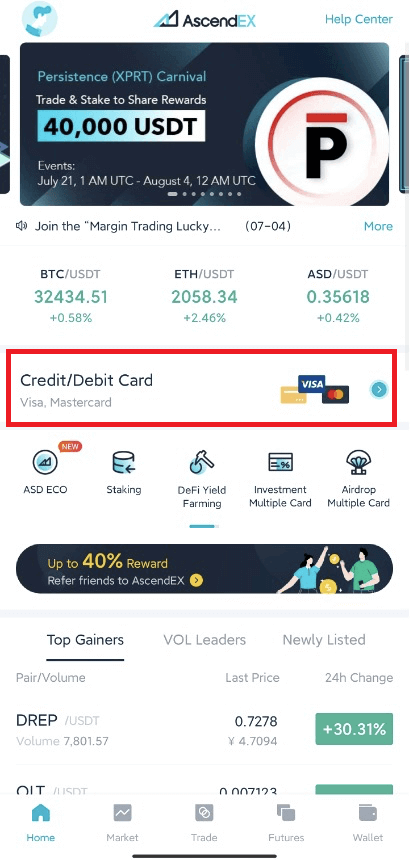
2. On the crypto purchase page, select the digital assets you want to buy and a fiat currency for payment and enter the total value of the fiat currency. Select MoonPay as the service provider and an available payment method. Confirm all the information of your order: crypto amount and total fiat currency value and then click [Continue].
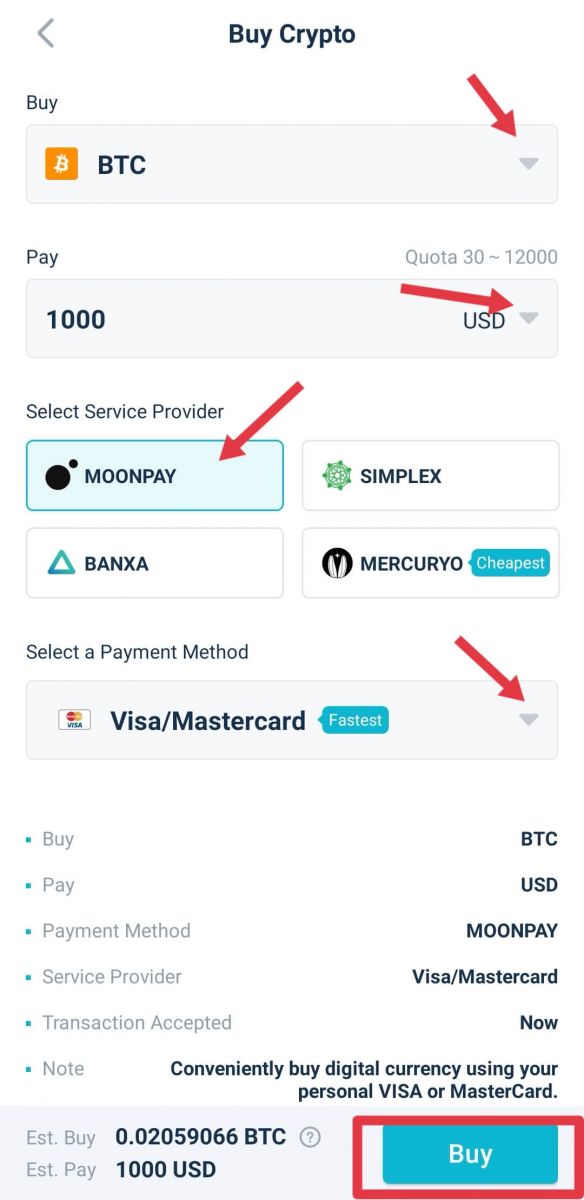
3. Read and agree to the disclaimer, and then click [Confirm].
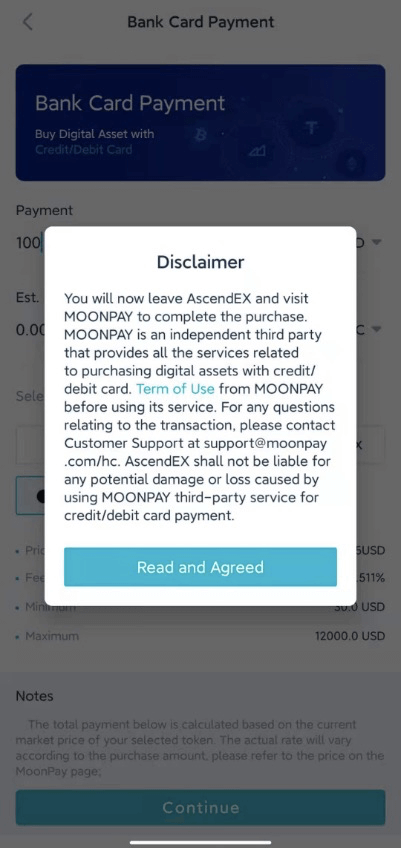
The following steps need to be completed on MoonPays website in order to continue the process.
1. Enter an email address to create a MoonPay account.
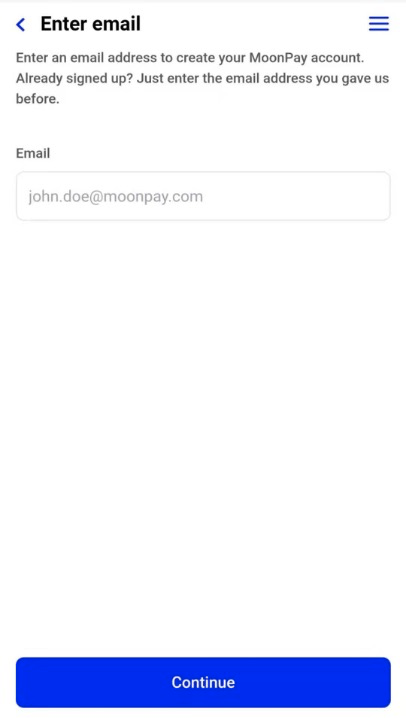
2. Verify your email by entering the verification code you receive via email. Read and agree to MoonPay’s Terms of Use and Privacy Policy. Then click [Continue.]
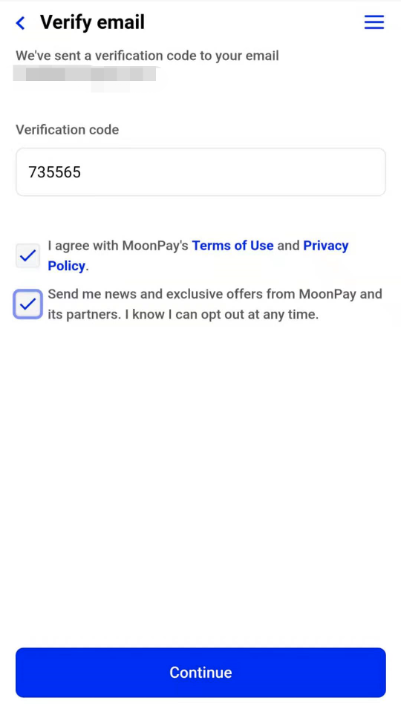
3. Enter your basic details, such as your name, date of birth and nationality, etc. Then click [Continue].
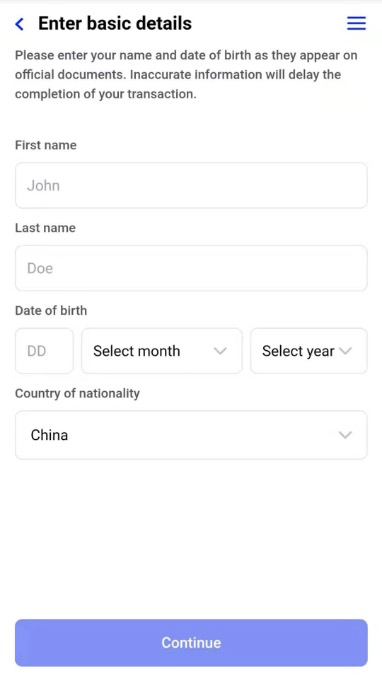
4. Enter billing address(es) to process your payment.
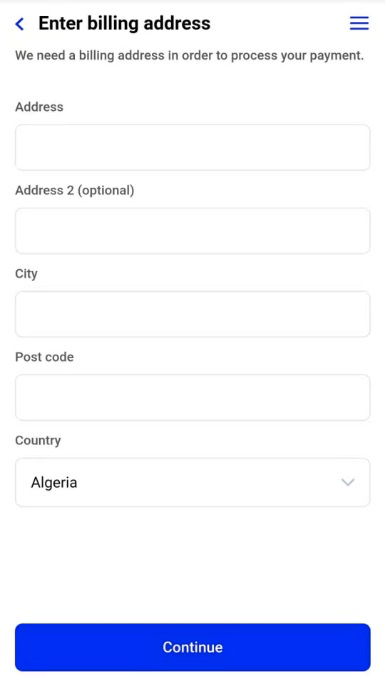
5. Add a payment method.
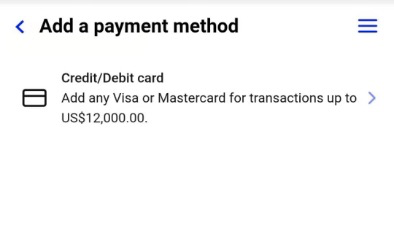
6. Enter your card’s billing address(es), city, postal code, and country. Then click [Continue].
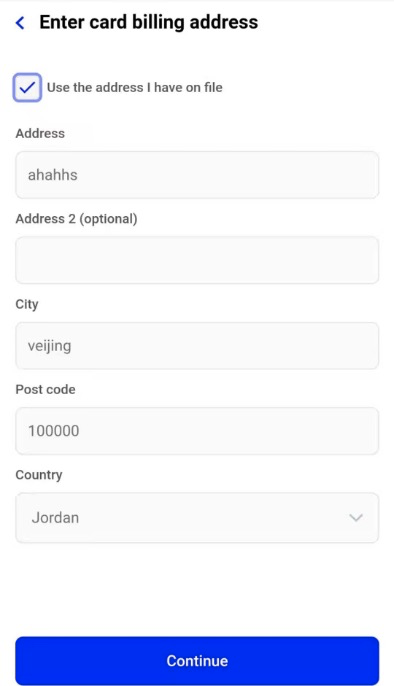
7. Enter your card details including the card number, the expiry date and the card security code. Then click [Continue].
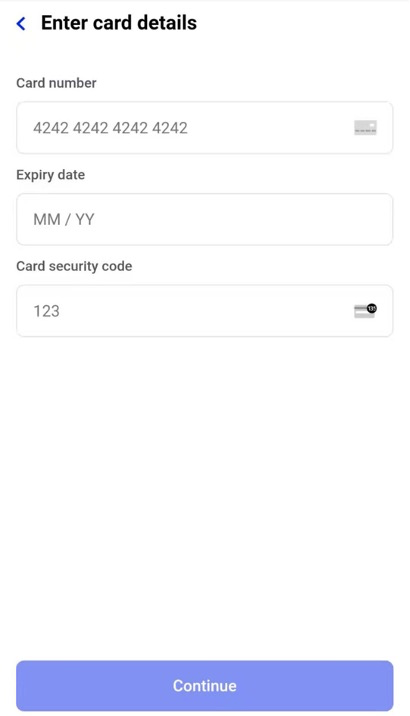
8. Confirm your payment details, check MoonPay’s Terms of Use and click [Buy Now].
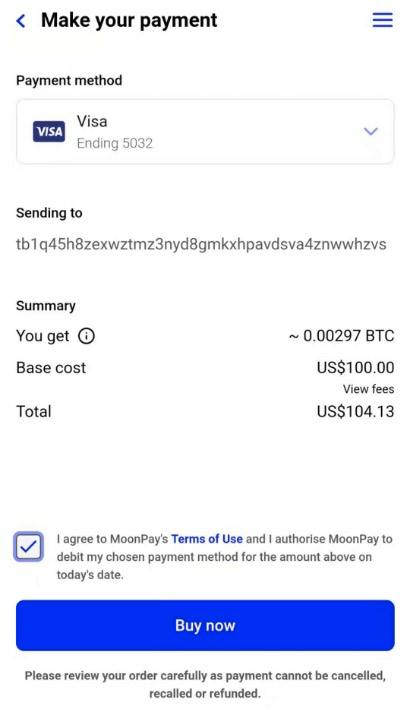
9. Check your orders info and status here.
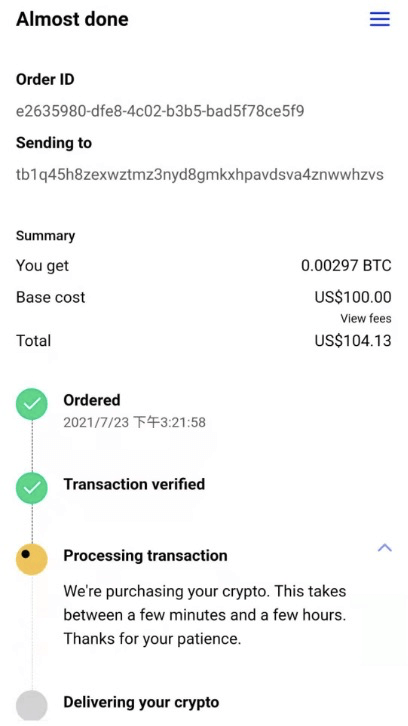
10. Upon submission, you will be notified with an email from MoonPay that your payment is being processed. Upon payment request approval, you will receive a confirmation email from MoonPay. You will also receive a deposit notification email from AscendEX once your purchased asset is deposited into your account.
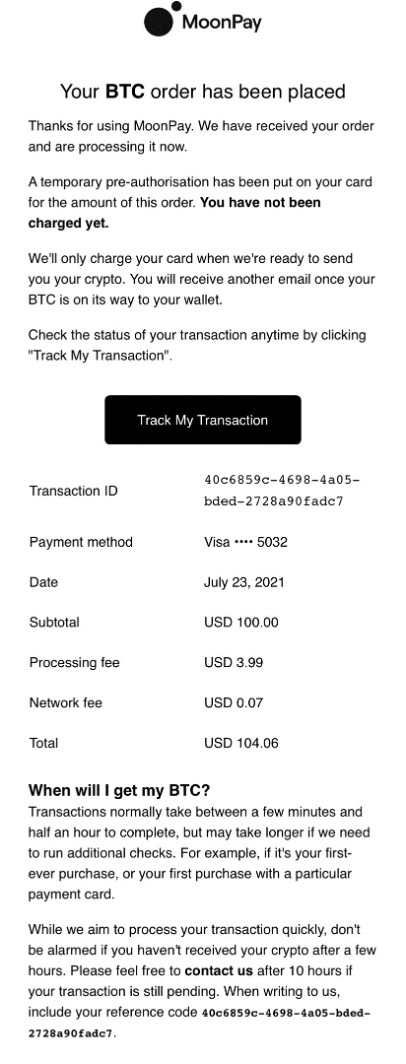
How to Buy Crypto with mercuryo for Fiat Payment【PC】
AscendEX has partnered with fiat payment service providers including mercuryo, MoonPay, etc., facilitating users to buy BTC, ETH and more with over 60 fiat currencies in few clicks.The following are the steps for using mercuryo for fiat payment.
1. Log in to your AscendEX account on your PC and click [Buy Crypto] on the top left corner of the homepage.

2. On the crypto purchase page, select the digital assets you want to buy and a fiat currency for payment and enter the total value of the fiat currency. Select MERCURYO as the service provider and an available payment method. Confirm all the information of your order: crypto amount and total fiat currency value and then click [Continue].

3. Read and agree to the disclaimer, and then click [Confirm.]

The following steps need to be completed on mercuryos website in order to continue the process.
1.You need to agree with the Terms of Service and click Buy.

2.Type your phone number and put in the verification code received on the phone to verify your phone number.

3.Input your email and click Send code. Then you need to insert the code received in your email to confirm it.

4.Insert personal info, — first name, last name and date of birth — as written in your identification document and click Send.

5.Fill in the card info — card number, expiry date, cardholder name with capital letters and click Buy.
Mercuryo accepts ONLY Visa and MasterCard: virtual, debit and credit cards. Mercuryo holds and immediately unholds 1 EUR to check if your bank card is valid.

6.Enter the code for security confirmation.

7.Pass KYC
You need to select your country and depending on the country of citizenship you need to send a picture and a selfie with one of the following types of government-issued identification documents:
A. Passport
B. National ID card (both sides)
C. Driving license

8.Transaction completed
As soon as the crypto - transaction is completed, you receive an email from mercuryo with all the details of the transaction, including the amount of fiat debited, the amount of crypto sent, Mercuryo ID of the transaction, top-up address. You will also receive a deposit notification email from AscendEX once your purchased asset is being deposited into your account upon the purchase completion.
How to Buy Crypto with mercuryo for Fiat Payment【APP】
1. Log in to your AscendEX account on your app and click [Credit/Debit Card] on the homepage.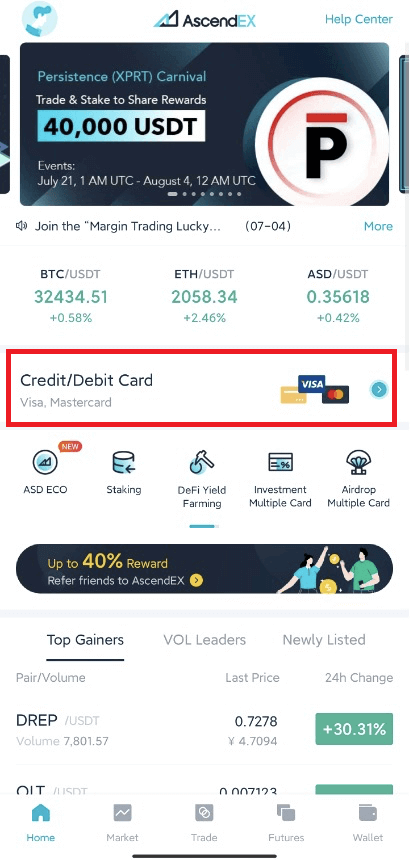
2. On the crypto purchase page, select the digital assets you want to buy and a fiat currency for payment and enter the total value of the fiat currency. Select mercuryo as the service provider and an available payment method. Confirm all the information of your order: crypto amount and total fiat currency value and then click [Continue].
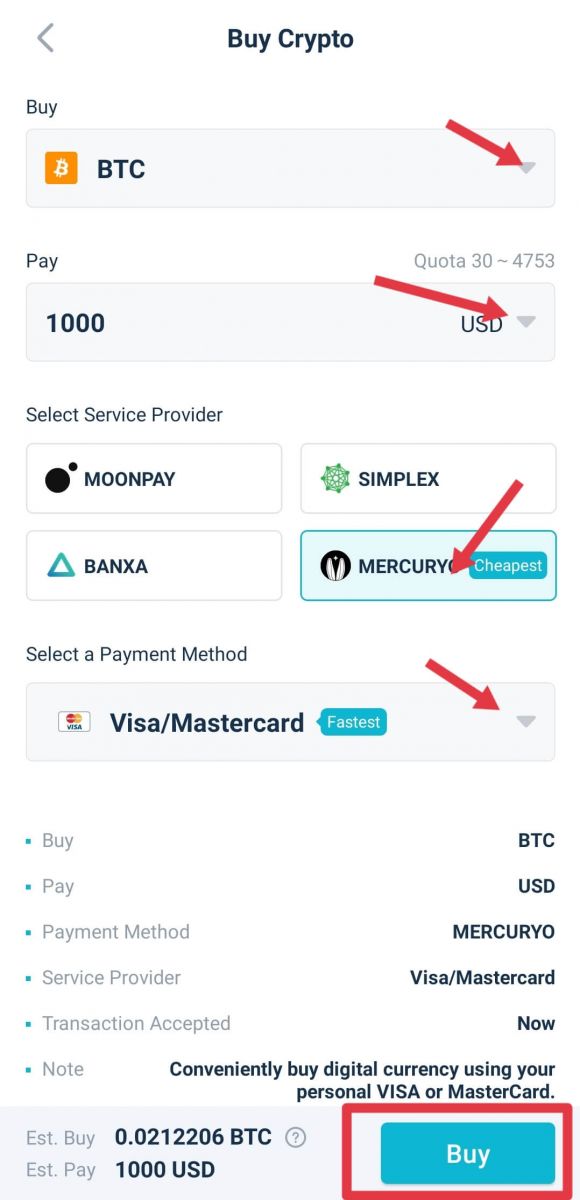
3. Read and check the disclaimer, and then click "Confirm."
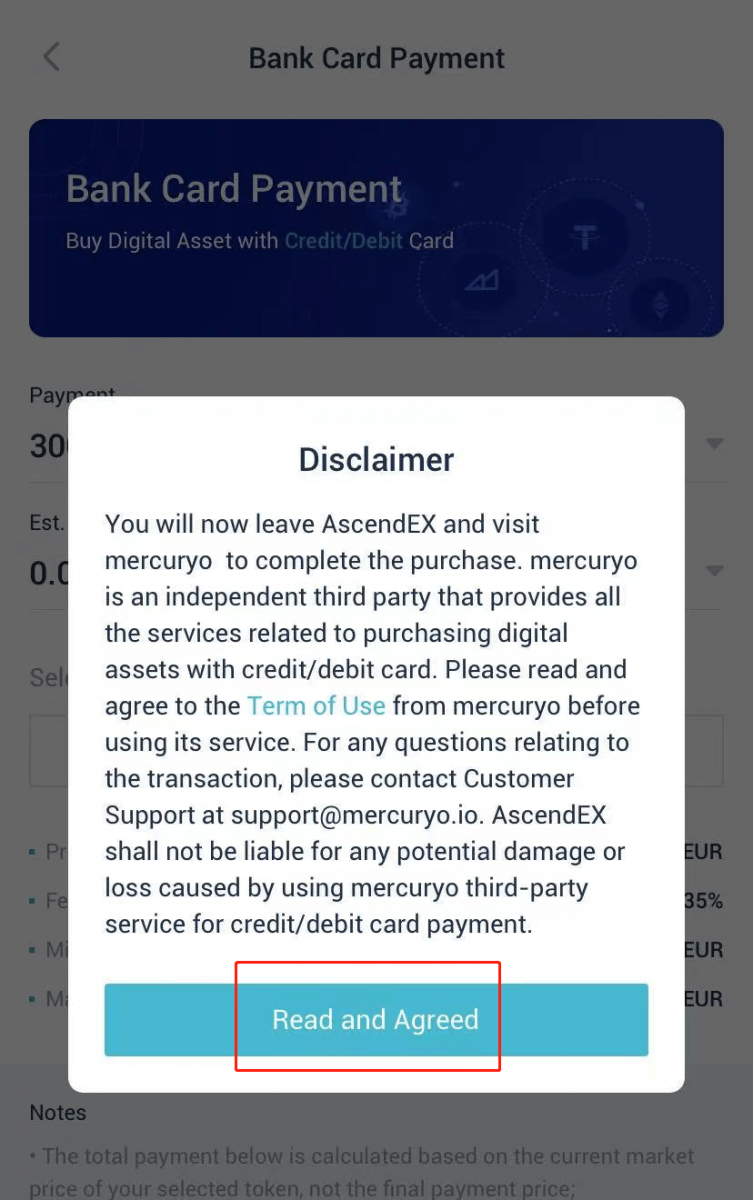
The following steps need to be completed on the mercuryo website in order to continue the process.
1. You need to agree with the Terms of Service and click Buy.
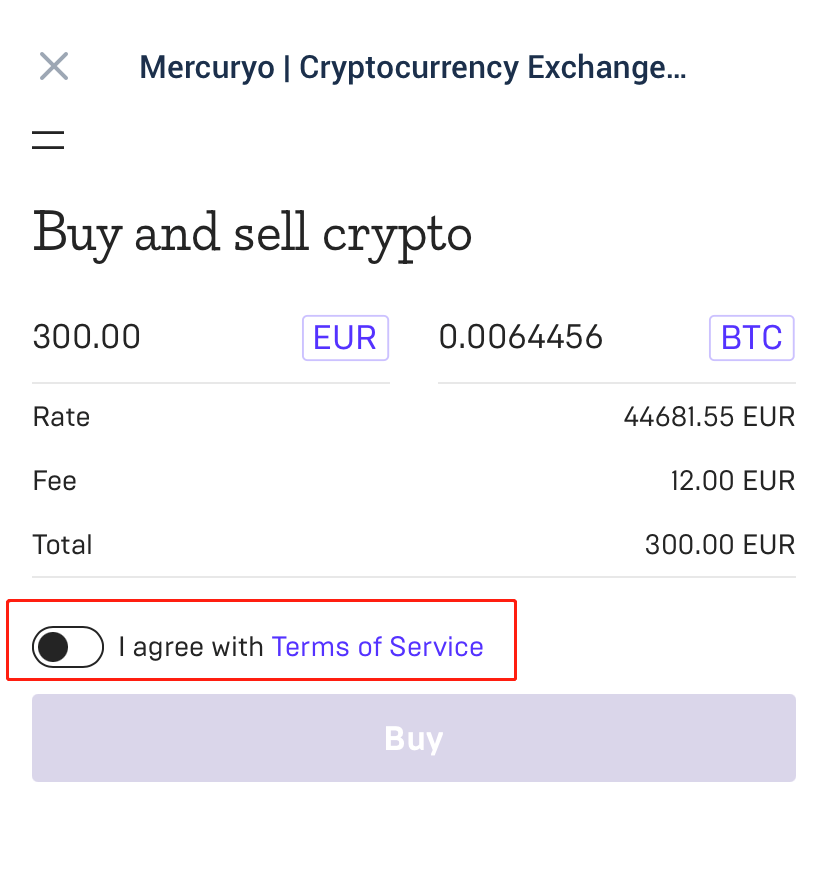
2. Select your region and type your phone number. Put in the verification code received on the phone. It might take some time till local mobile operators deliver you the code. You can resend the new code in 20 seconds.
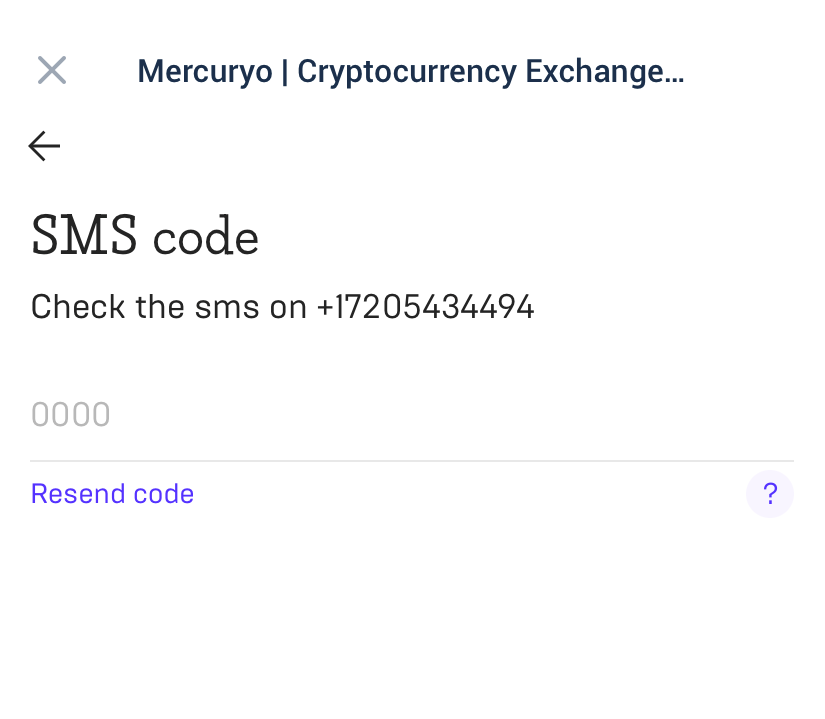
3. Input your email and click Send code. Then enter your verification code.
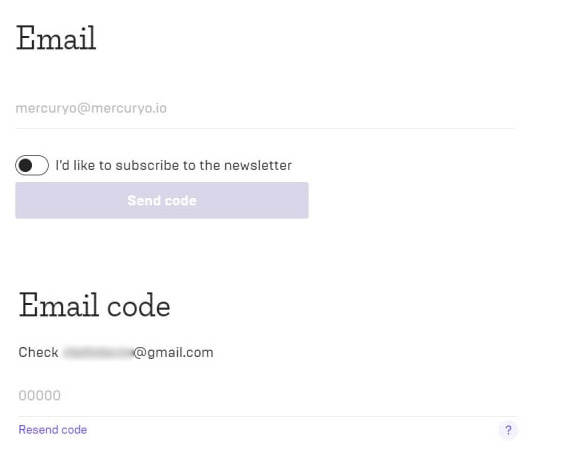
4. Insert personal information including your first name, last name and date of birth as shown in your identification document and click Send.
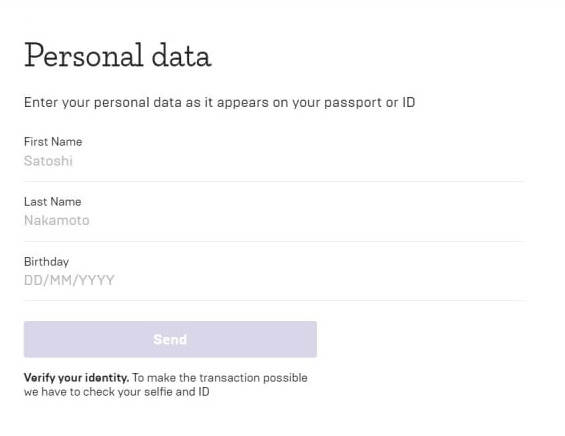
5. Fill in the following bank card information: card number, expiry date, cardholders name with capital letters and click Buy.
Mercuryo accepts ONLY Visa and MasterCard: virtual, debit and credit cards. Mercuryo will hold and immediately unhold 1 EUR to check if your bank card is valid.
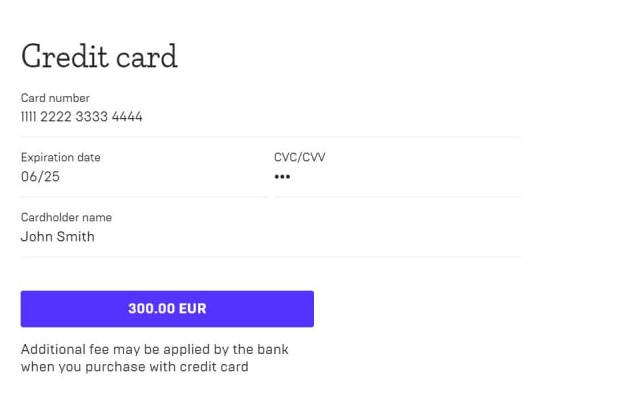
6. Complete 3D secure authorization and input security code by your bank and Mercuryo.
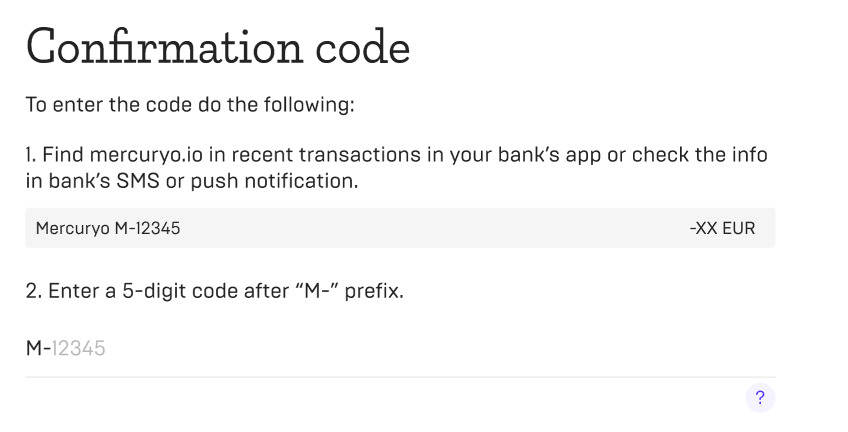
7. Pass KYC
You need to select your country and depending on the country of citizenship you need to send a picture and a selfie with one of the following types of government-issued identification documents:
A. Passport
B. National ID card (both sides)
C. Driving license
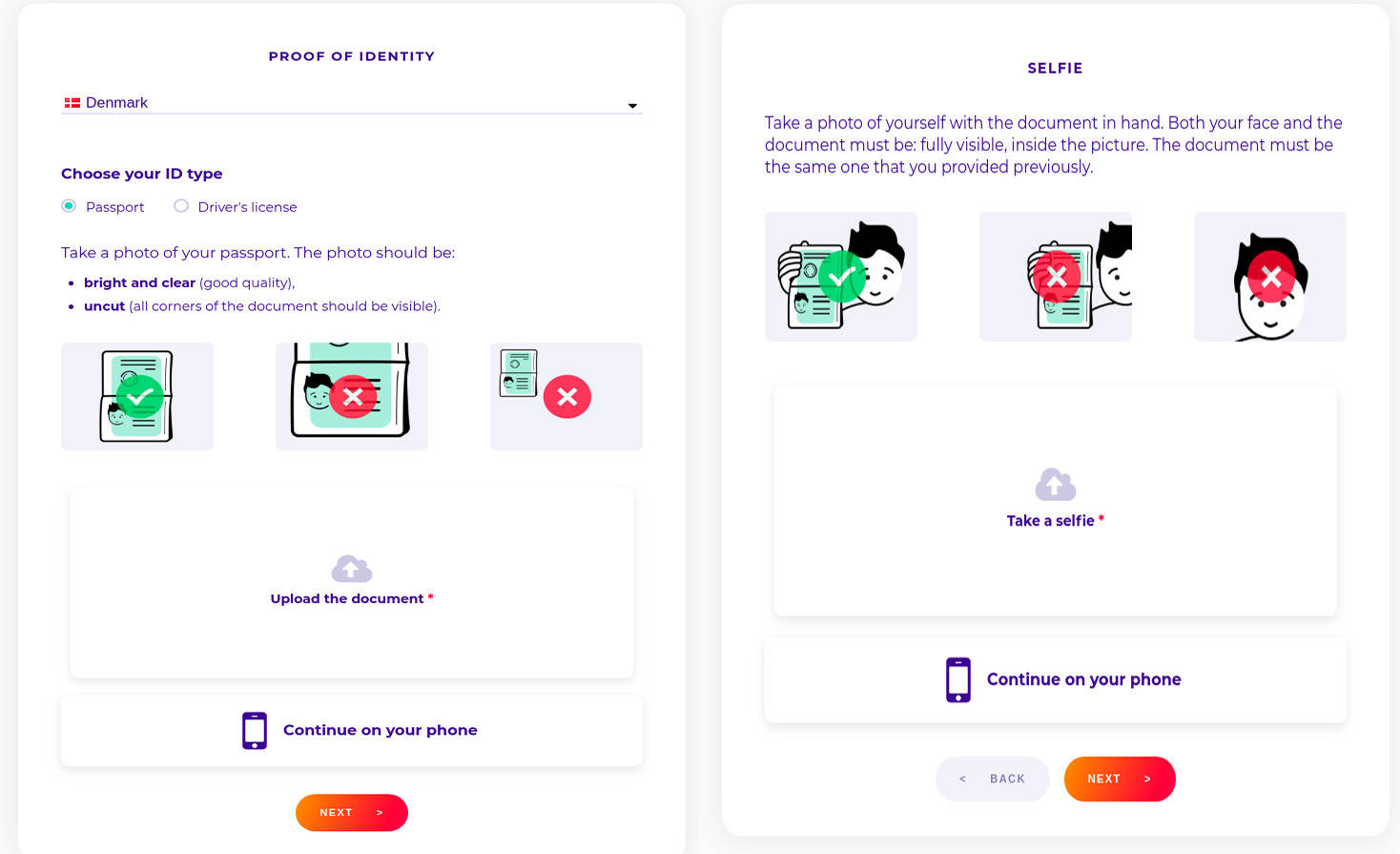
As soon as you complete KYC, Mercuryo sends crypto to the blockchain address you have indicated early.
8. Transaction completed
As soon as Mercuryo sends crypto - transaction is completed, you receive an email with all the details of the transaction, including the amount of fiat debited, the amount of crypto sent, Mercuryo ID of the transaction, top-up address.
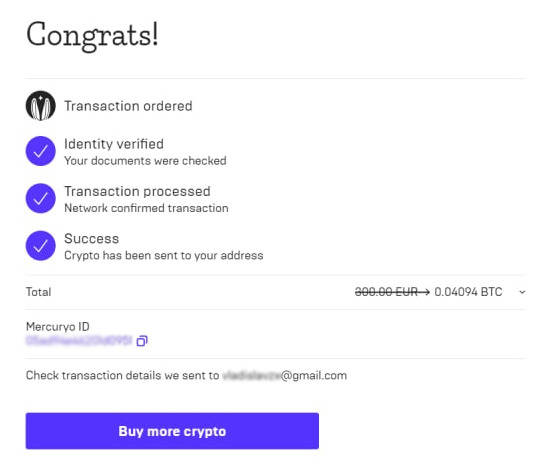
How to Buy Crypto with Simplex for Fiat Payment【PC】
AscendEX has partnered with fiat payment service providers including Simplex, MoonPay, etc., facilitating users to buy BTC, ETH and more with over 60 fiat currencies in few clicks.The following are the steps for using Simplex for fiat payment.
1. Log in to your AscendEX account on your PC and click [Buy Crypto] on the top left corner of the homepage.

2. On the crypto purchase page, select the digital assets you want to buy and a fiat currency for payment and enter the total value of the fiat currency. Select SIMPLEX as the service provider and an available payment method. Confirm all the information of your order: crypto amount and total fiat currency value and then click [Continue].

3. Read and agree to the disclaimer, and then click [Confirm].

The following steps need to be completed on Simplexs website in order to continue the process.
1.Enter the card information and personal information. Currently, Simplex accepts credit/debit cards issued by Visa and Mastercard.

2.Click [Verify] to verify your email.

First-time users are required to verify their phone number and email as the first step.

3.Verify phone number by entering the code sent via SMS.

4.Click the “CONTINUE” button to proceed.

5.Upload document (Passport/Driver’s License/Government Issued ID) to complete ID verification per Simplex requirement.

6.Upon submission, you will be notified by an email from Simplex that your payment is being processed. Click the “Return to AscendEX” button to go back to the AscendEX website.

7.Upon payment request approval, you will receive a confirmation email from Simplex. You will also receive a deposit notification email from AscendEX once your purchased asset is being deposited into your account upon the purchase completion.

How to Buy Crypto with Simplex for Fiat Payment【APP】
1. Log in to your AscendEX account, click on [Credit/Debt Card] on Home page.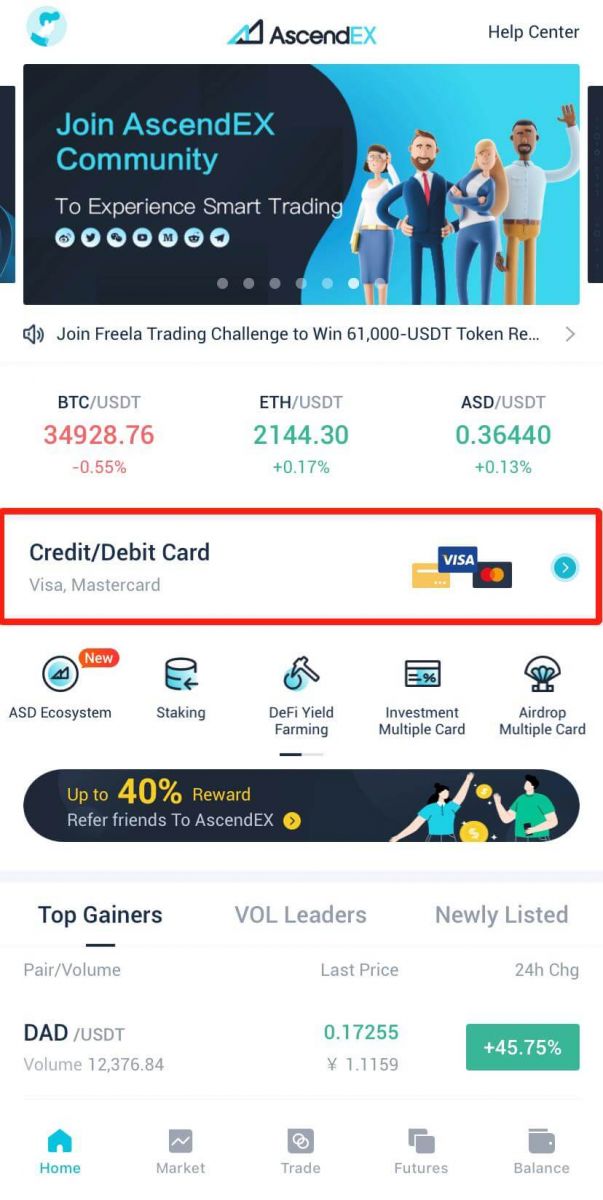
2. On the crypto purchase page, select the digital assets you want to buy and a fiat currency for payment and enter the total value of the fiat currency. Select SIMPLEX as the service provider and an available payment method. Confirm all the information of your order: crypto amount and total fiat currency value and then click [Continue].
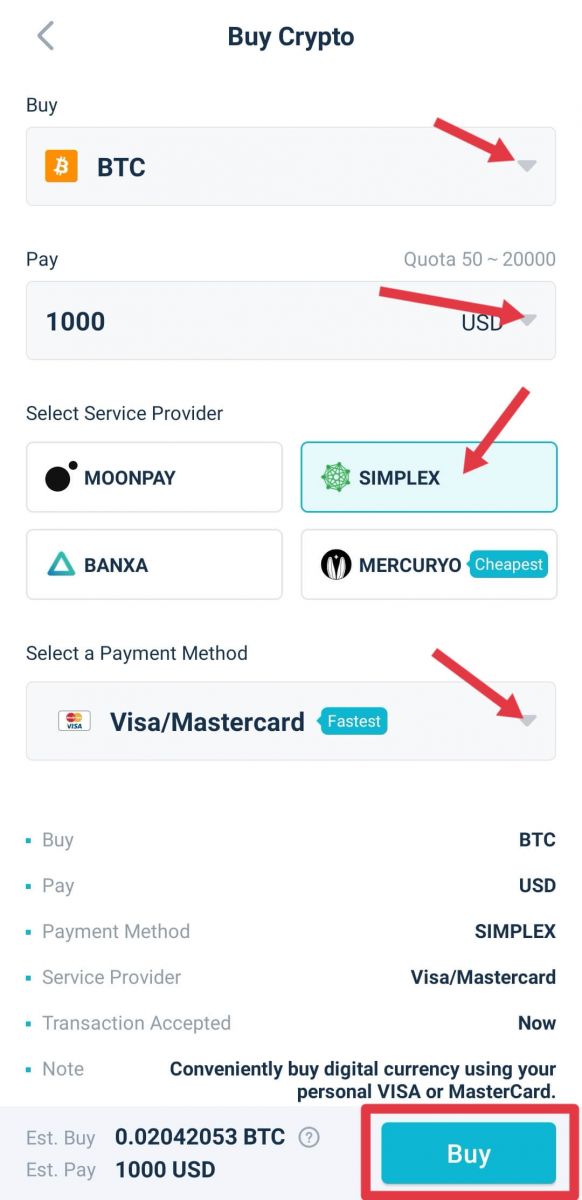
3. Read and check the disclaimer, and then click "Confirm."
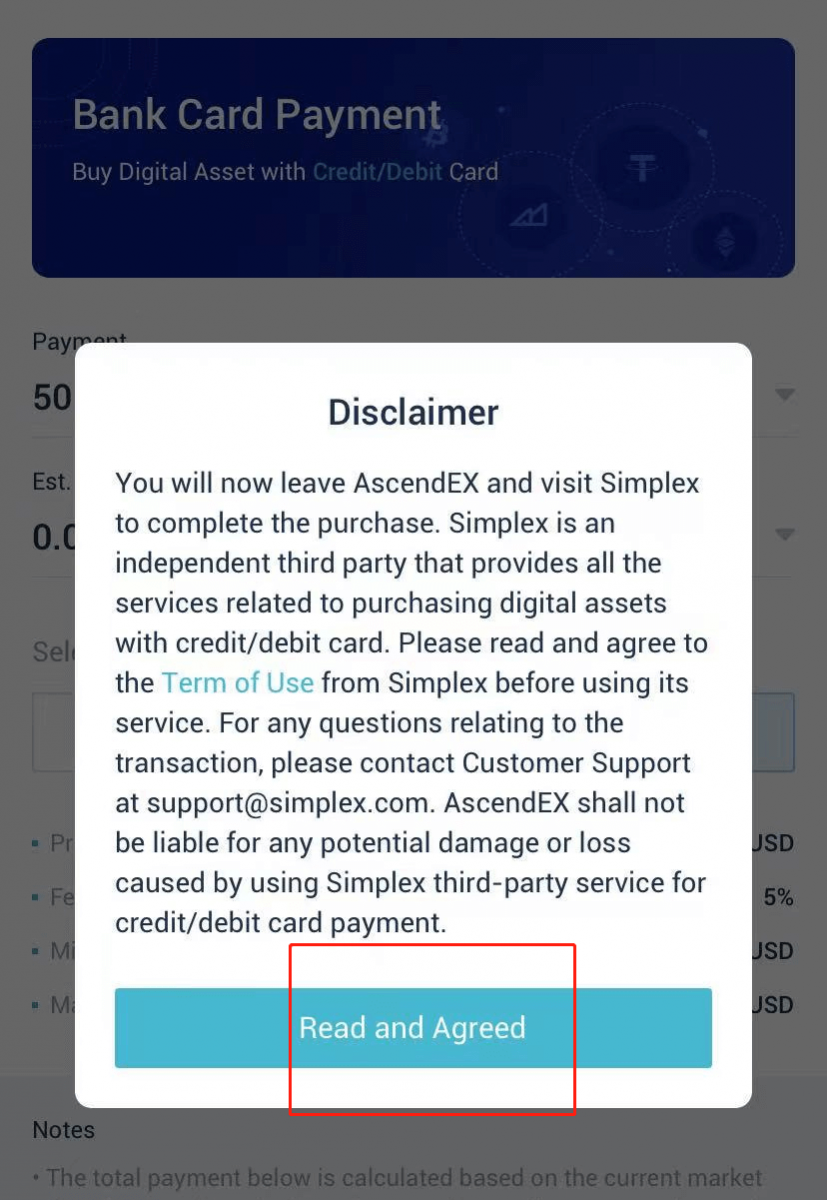
The following steps need to be completed on Simplexs website to continue the process.
1. Confirm your order information and enter the card information. Currently, Simplex accepts credit/debit cards issued by Visa and Mastercard.
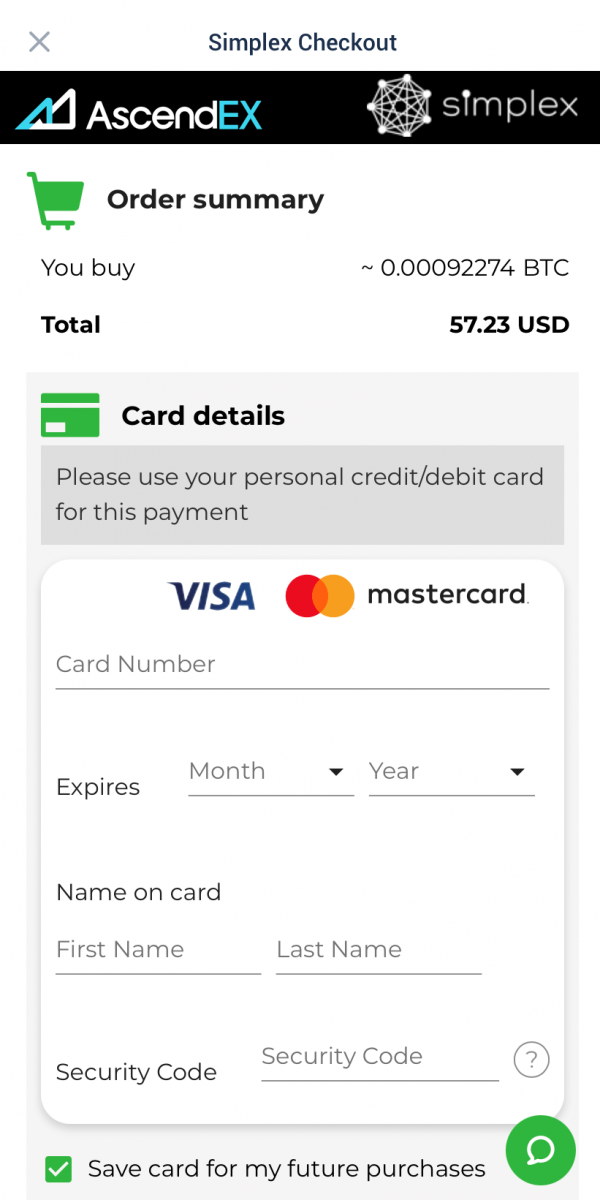
2. Enter your personal info with details as follows: country/territory, email, phone, date of birth
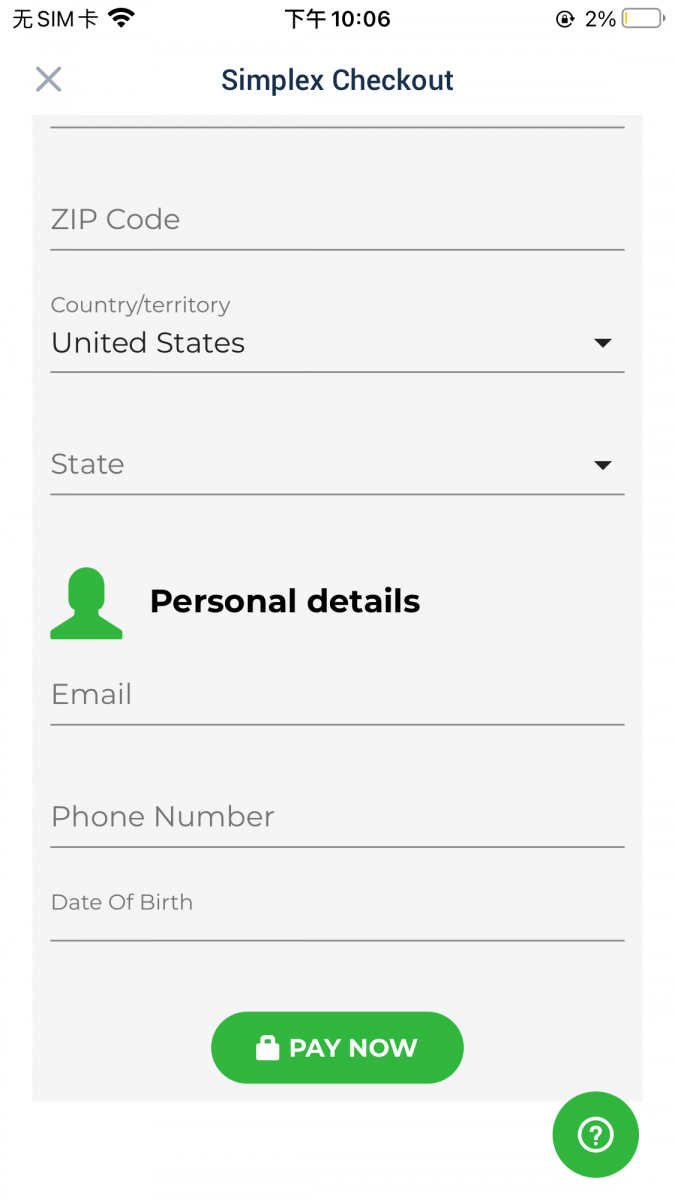
3. Users are required to verify their emails. Enter a verification code and click [CONTINUE].
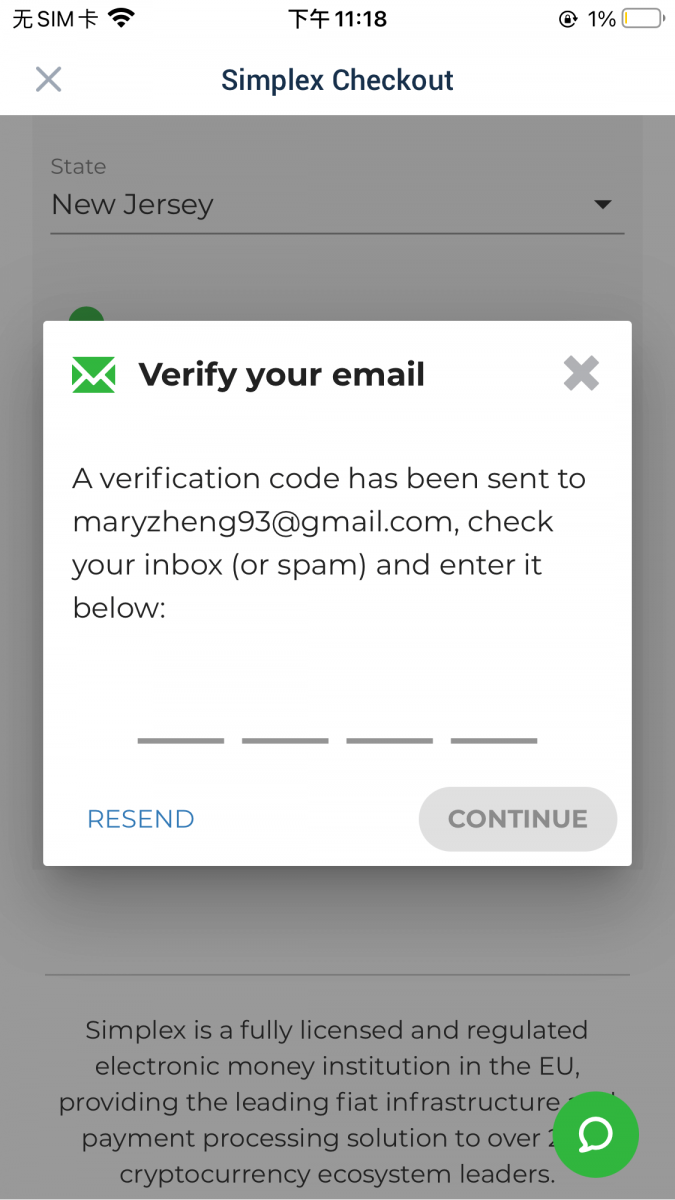
4. Upon submission, you will be notified by an email from Simplex that your payment is being processed. Click the “Return to AscendEX” button to go back to the AscendEX website.You will also receive a deposit confirmation email from AscendEX once your purchased asset is credited into your account upon the purchases completion.
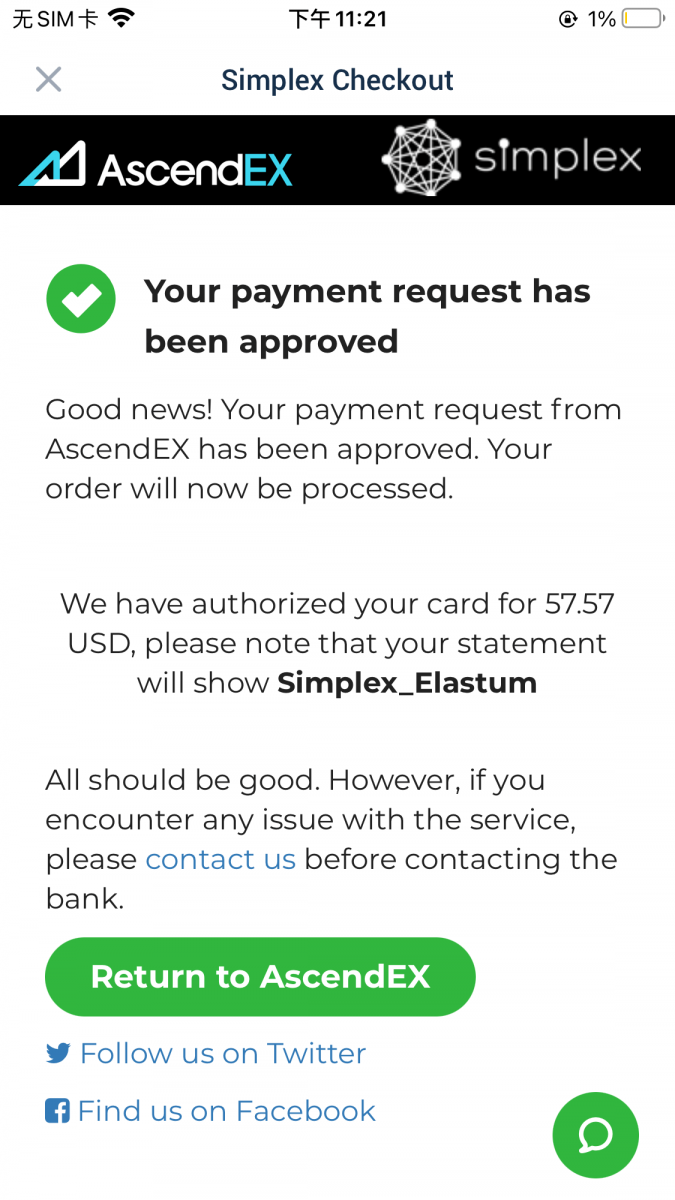
5.You will also receive a deposit notification email from AscendEX once your purchased asset is being deposited into your account upon the purchase completion.

How to Buy Crypto with BANXA for Fiat Payment 【PC】
AscendEX has partnered with fiat payment service providers including BANXA, MoonPay, etc., facilitating users to buy BTC, ETH and more with over 60 fiat currencies in few clicks.The following are the steps for using BANXA for fiat payment.
1. Log in to your AscendEX account on your PC and click [Buy Crypto] on the top left corner of the homepage.

2. On the crypto purchase page, select the digital assets you want to buy and a fiat currency for payment and enter the total value of the fiat currency. Select BANXA as the service provider and an available payment method. Confirm all the information of your order: crypto amount and total fiat currency value and then click [Continue].

3. Read and agree to the disclaimer, and then click [Confirm.]

The following steps need to be completed on BANXAs website in order to continue the process.
1.Enter your email and mobile number and click "Confirm".

2.Verify phone number by entering the code sent via SMS

3.First-time users are required to complete the identity verification.

4.After completing the identity verification, enter the card information to make the payment.

5.You can also check your payment status through order references on BANXA. Click the “Return to AscendEX” button to go back to the AscendEX website. Upon payment request approval, you will receive a confirmation email from BANXA. You will also receive a deposit notification email from AscendEX once your purchased asset is being deposited into your account upon the purchase completion.

How to Buy Crypto with BANXA for Fiat Payment 【APP】
AscendEX has partnered with fiat payment service providers including BANXA, MoonPay, etc., facilitating users to buy BTC, ETH and more with over 60 fiat currencies in few clicks.
The following are the steps for using BANXA for fiat payment.
1. Log in to your AscendEX account on your app and click [Credit/Debit Card] on the homepage.
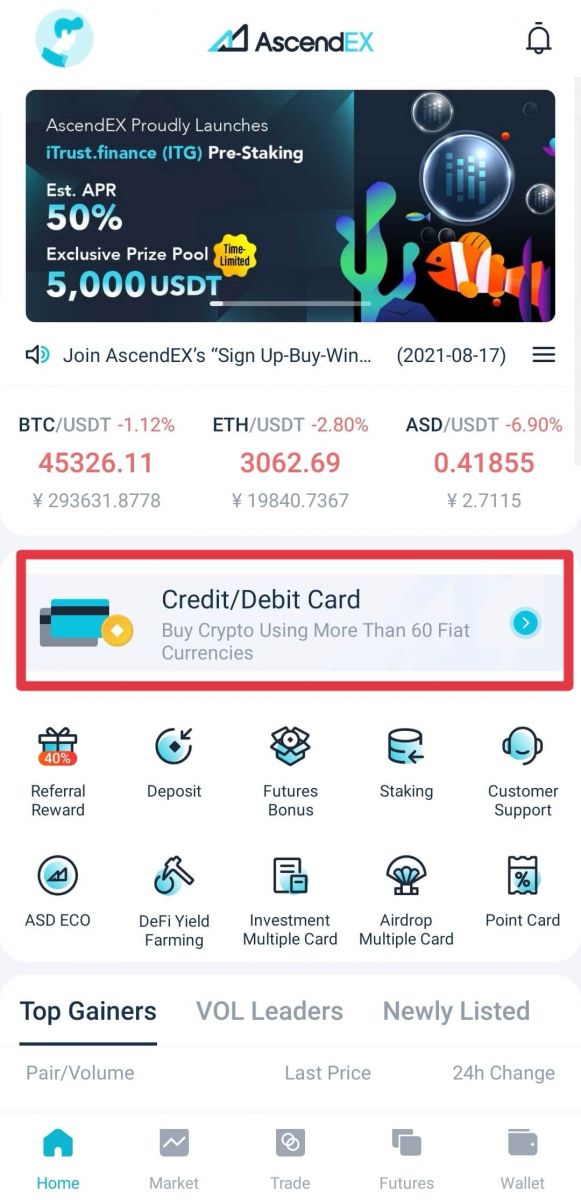
2. On the crypto purchase page, select the digital assets you want to buy and a fiat currency for payment and enter the total value of the fiat currency. Select BANXA as the service provider and an available payment method. Confirm all the information of your order: crypto amount and total fiat currency value and then click [Continue].
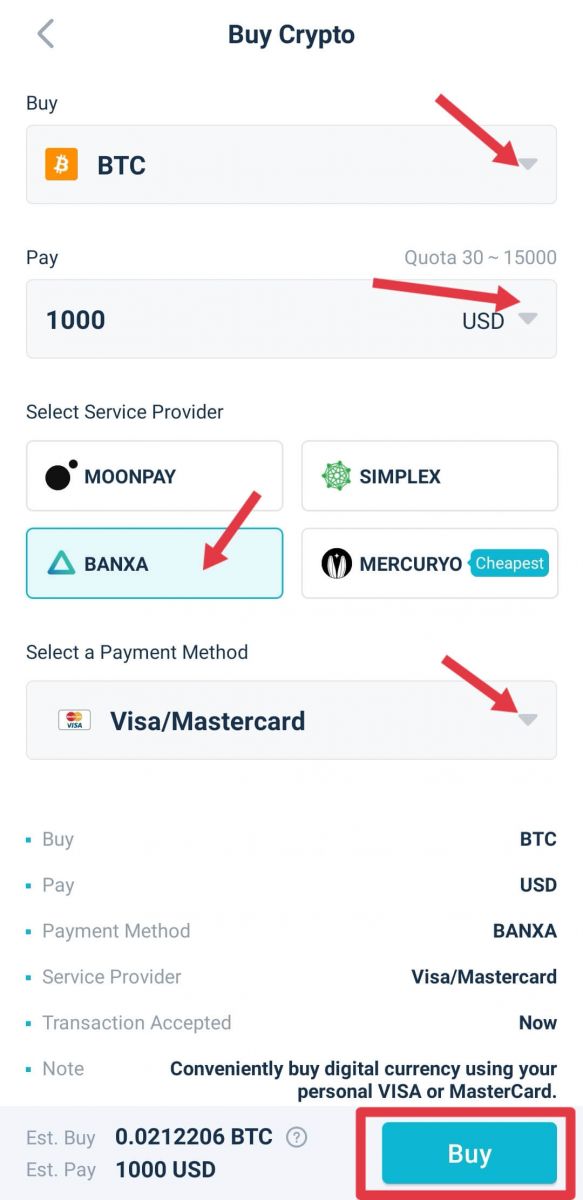
3. Read and agree to the disclaimer, and then click [Confirm].
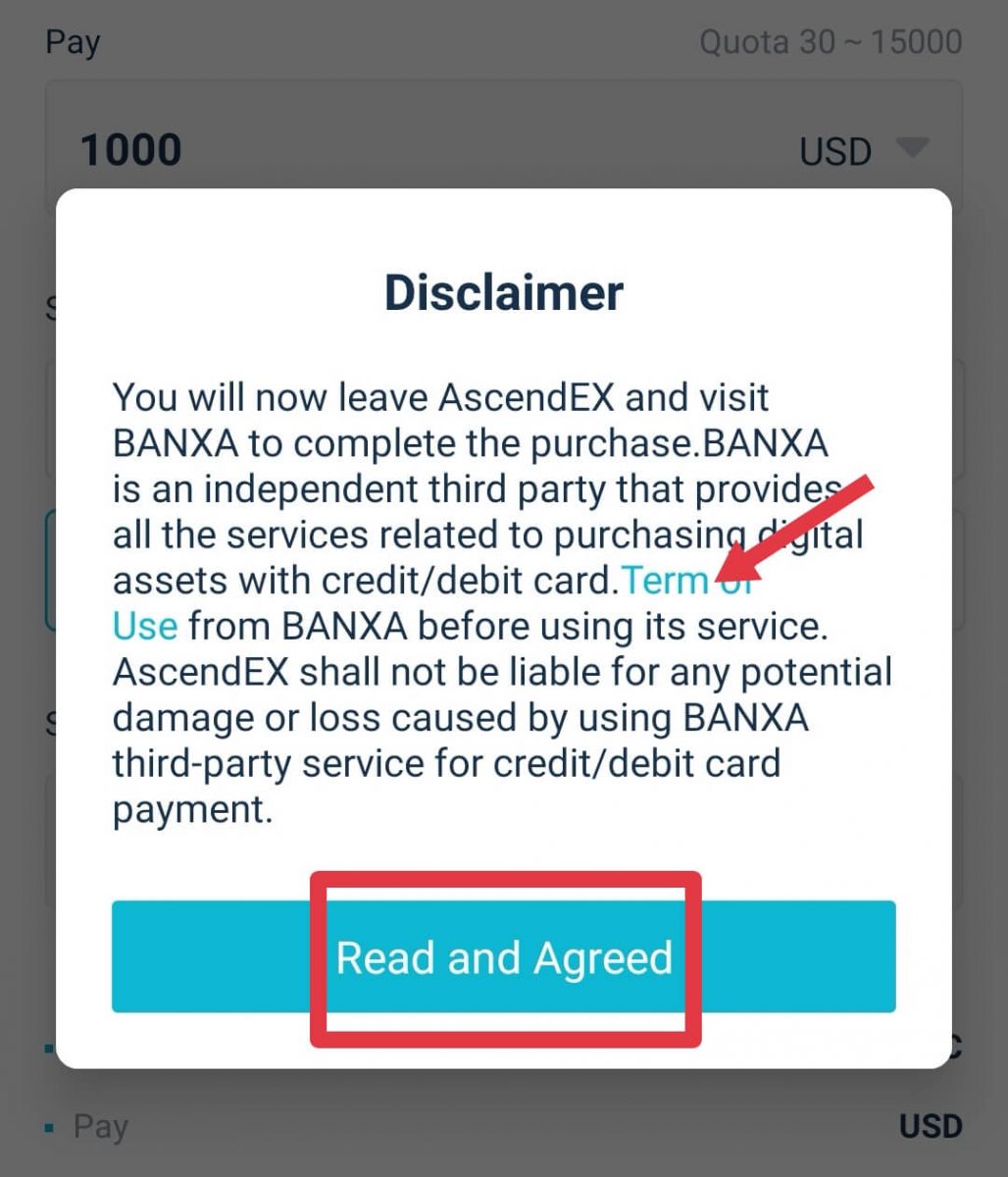
The following steps need to be completed on BANXAs website to continue the process.
1. Confirm your order details and create the order. Please note that the commission fee is already included in the Total Payment.
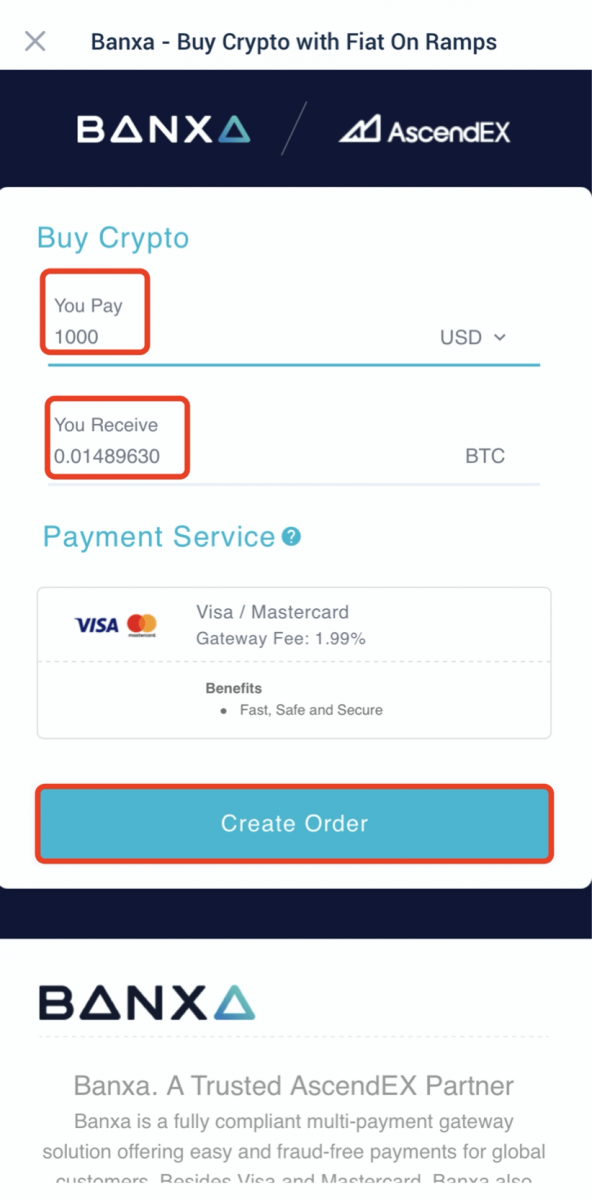
2. First-time users are required to complete the identity verification. Select your country and ID document type and upload your files.
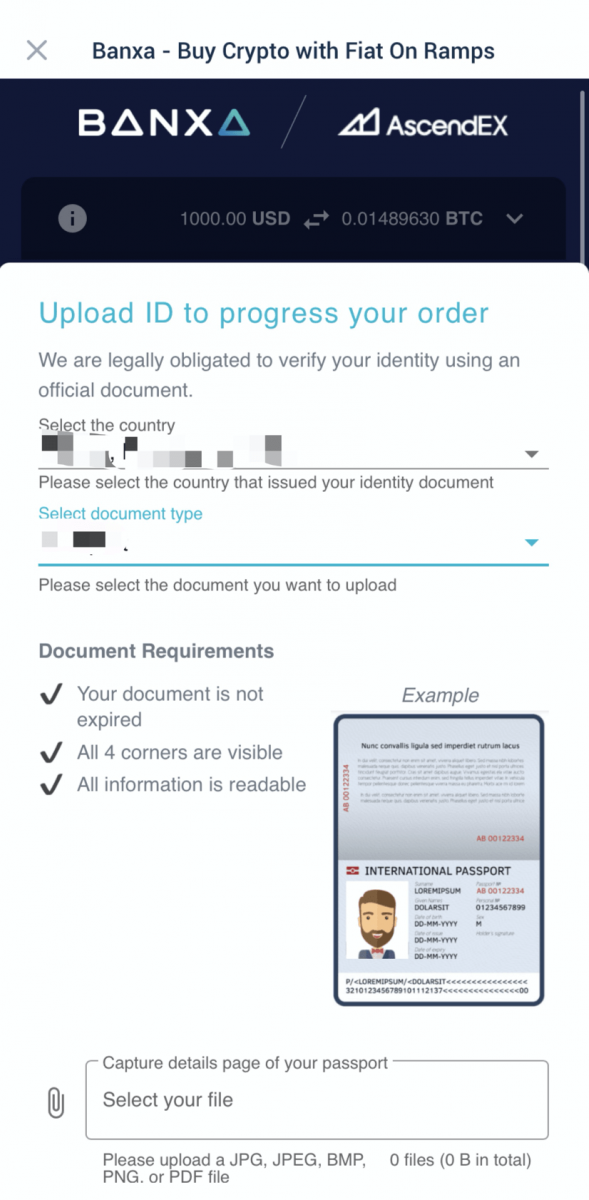
3. After completing the identity verification, enter the bank card details including card number, cardholders name, expiry date and security code to make the payment.
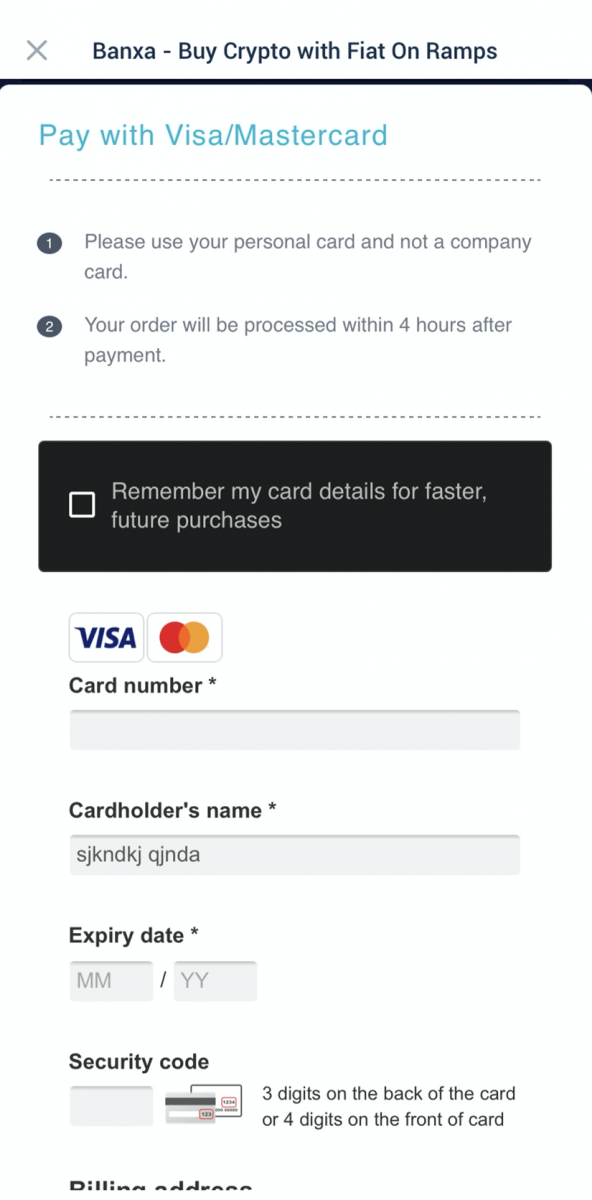
4. After submission, you will be notified by an email from BANXA that your payment is being processed. Click the “Return to AscendEX” button to go back to the AscendEX website. As the payment request is approved, you will receive a confirmation email from BANXA. You will also receive a deposit notification email from AscendEX once your purchased asset is being credited to your account after the purchases completion.
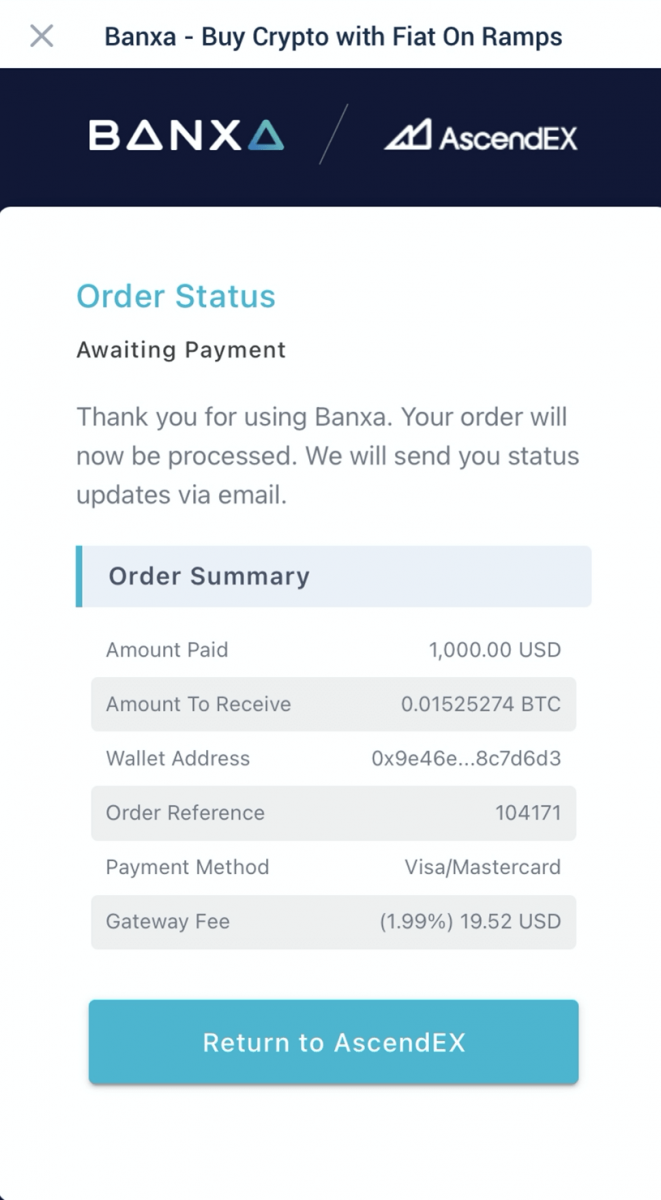
FAQ
What is a destination Tag/Memo/Message?
A Destination Tag/Memo/Message is an additional address feature built up of numbers necessary for identifying a transaction recipient beyond a wallet address.Here is why this is needed:
To facilitate the management, most trading platforms (like AscendEX) give one address for all crypto traders to deposit or withdraw all types of digital assets. Therefore, a Tag/Memo is used to determine what actual individual account a given transaction should be assigned and credited to.
To make it simple, the address users send one of these cryptocurrencies to can be equated to an apartment building address. The Tag/Memo identifies which specific apartment users live in, in the apartment building.
Note: If the deposit page requires the Tag/Memo/Message information, users must enter a Tag/Memo/Message when depositing on AscendEX to ensure that the deposit can be credited. Users need to follow the tag rules of the target address when withdrawing assets from AscendEX.
Which cryptocurrencies use Destination Tag technology?
The following cryptocurrencies available on AscendEX utilize destination tag technology:
|
Cryptocurrency |
Feature Name |
|
XRP |
Tag |
|
XEM |
Message |
|
EOS |
Memo |
|
BNB |
Memo |
|
ATOM |
Memo |
|
IOST |
Memo |
|
XLM |
Memo |
|
ABBC |
Memo |
|
ANKR |
Memo |
|
CHZ |
Memo |
|
RUNE |
Memo |
|
SWINGBY |
Memo |
When users deposit or withdraw those assets, they must provide a correct address along with a corresponding Tag/Memo/Message. A missed, incorrect or mismatched Tag/Memo/Message may lead to failed transactions and the assets cannot be retrieved.
What is the number of block confirmations?
Confirmation:After a transaction is broadcast to the Bitcoin network, it may be included in a block that is published to the network. When that happens, it is said that the transaction has been mined at a depth of one block. With each subsequent block that is found, the number of blocks deep is increased by one. To be secure against double spending, a transaction should not be considered as confirmed until it is a certain number of blocks deep.
Number of Confirmations:
The classic bitcoin client will show a transaction as "n/unconfirmed" until the transaction is 6 blocks deep. Merchants and exchanges who accept Bitcoins as payment can and should set their threshold as to how many blocks are required until funds are considered confirmed. Most trading platforms that bear the risk from double spending require 6 or more blocks.
How to Deal with Deposit That Has Not Been Credited
Assets being deposited on AscendEX go through the following three steps:
1. Users need to initiate a withdrawal request on the trading platform from which they want to transfer their assets. The withdrawal will be verified on the trading platform.
2. Then, the transaction will be confirmed on the blockchain. Users can check the confirmation process on a blockchain browser for their specific token using their transaction ID.
3. A deposit confirmed on the blockchain and credited to an AscendEX account will be considered a complete deposit.
Note: Network congestion can extend the transaction process.
If a deposit has been made but not yet credited to your AscendEX account, you can take the following steps to check the transaction’s status:
1. Get your Transaction ID (TXID) from the platform which you withdrew the assets from or ask the platform for the TXID if you cannot find it. A TXID confirms that the platform has completed the withdrawal and the assets have been transferred to the blockchain.
2. Check the block confirmation status with the TXID by using the appropriate blockchain browser. If the number of block confirmations is lower than AscendEXs requirement, please be patient. Your deposit will be credited when the number of confirmations meets the requirement.
3. If the number of block confirmations meets the AscendEX requirement but the deposit is still not credited to your AscendEX account, please email customer support at ([email protected]) and provide the following information: your AscendEX account, token name, deposit amount, and Transaction ID (TXID).
Please note,
1. If the TXID is not generated, check the withdrawal process with the withdrawal platform.
2. The transaction will take more time when there is network congestion. If the block confirmation is still processing or the number of block confirmations is lower than AscendEXs requirement, please be patient.
3. Please confirm the transaction information, especially the deposit address you copied from AscendEX while transferring assets to avoid unnecessary asset loss. Always keep in mind that transactions on the blockchain are irreversible.
Useful Links:
Users can check their block confirmation status with the TXID by using the following blockchain browsers:
1. BTC Blockchain Browser: https://btc.com/
2. ETH and ERC 20 Tokens Blockchain Browser: https://etherscan.io/
3. LTC Blockchain Browser: https://chainz.cryptoid.info/ltc/
4. ETC Blockchain Browser: http://gastracker.io/
5. BCH Blockchain Browser: https://bch.btc.com/
6. XRP Blockchain Browser: https://bithomp.com/explorer/
7. DOT Blockchain Browser: https://polkascan.io/polkadot
8. TRX Blockchain Browser: https://tronscan.org/#/
9. EOS Blockchain Browser: https://eosflare.io/
10. DASH Blockchain Browser: https://chainz.cryptoid.info/dash/
Deposited Wrong Coins or Missing Memo/Tag
If you sent the wrong coins or missing memo/tag to your AscendEX coin address:1.AscendEX generally does not offer a token/coin recovery service.
2.If you have suffered a significant loss as a result of incorrectly deposited tokens/coins, AscendEX may, solely at our discretion, assist you in recovering your tokens/coins. This process is extremely complicated and may result in significant cost, time and risk.
3.If you wish to request that AscendEX recover your coins, You need to send a email from you registered email to [email protected], with the issue explain、TXID(Critical)、 your passport、hand-held passport. AscendEX team will judge whether or not retrieve wrong coins.
4.If it was possible to recover your coins, we may need to install or upgrade the wallet software, export/ import private keys etc. These operations can only be conducted by authorized staff under carefully security audit. Please be patient as it may take over 1 month to retrieve wrong coins.
Why can tokens be deposited and withdrawn over more than one network?
Why can tokens be deposited and withdrawn over more than one network?One type of asset can circulate over different chains; however, it cannot transfer between those chains. Take Tether (USDT) for example. USDT can circulate over the following networks: Omni, ERC20, and TRC20. But USDT cannot transfer between those networks, for example, USDT on the ERC20 chain cannot be transferred to the TRC20 chain and vice versa. Please make sure you select the right network for deposits and withdrawals to avoid any potential settlement issues.
What’s the difference between deposits and withdrawals over various networks?
The main differences are that the transaction fees and transaction speeds differ based on the individual network’s status.

Deposit to a Non-AscendEX address
AscendEX can NOT receive your crypto assets if they are deposited to a non-AscendEX addresses. We cannot help to retrieve those assets due to anonymous feature of transactions via blockchain.
Does a deposit or withdrawal require fees?
There are no fees for a deposit. However, users need to pay fees when withdrawing assets from AscendEX. The fees will reward miners or block nodes who confirm transactions. The fee of each transaction is subject to the real-time network status of different tokens. Please take note of the reminder on the withdrawal page.
Is there a deposit limit?
Yes, there is. For specific digital assets, AscendEX sets the minimum deposit amount.Users need to make sure the deposit amount is higher than the minimum requirement. Users will see a popup reminder if the amount is lower than the requirement. Please note, a deposit with an amount lower than the requirement will never be credited even the deposit order shows a complete status.


